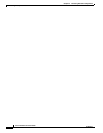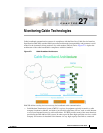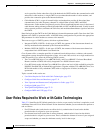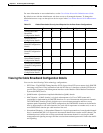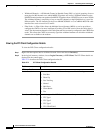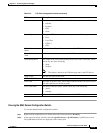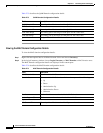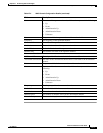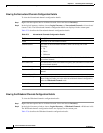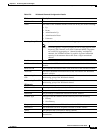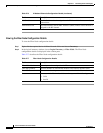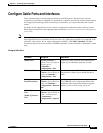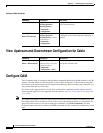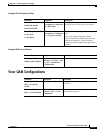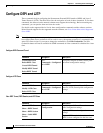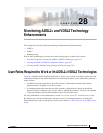27-8
Cisco Prime Network 4.0 User Guide
OL-29343-01
Chapter 27 Monitoring Cable Technologies
User Roles Required to Work with Cable Technologies
Viewing the Narrowband Channels Configuration Details
To view the Narrowband channels configuration details:
Step 1 Right-click the required device in Prime Network Vision and choose Inventory.
Step 2 In the logical inventory window, choose Logical Inventory > Narrowband Channels > Narrowband
channel cable. The Narrowband channels configuration details are displayed in the content pane.
Table 27-5 describes the Narrowband channels configuration details.
Viewing the Wideband Channels Configuration Details
To view the Wideband channels configuration details:
Step 1 Right-click the required device in Prime Network Vision and choose Inventory.
Step 2 In the logical inventory window, choose Logical Inventory > Wideband Channels > Wideband cable.
The Wideband channels configuration details are displayed in the content pane.
Table 27-6 describes the Wideband channels configuration details.
Table 27-5 Narrowband Channels Configuration Details
Field Description
Name The name of the narrowband channel.
Channel Status The status of the narrowband channel, which can be any one of the
following:
• Up
• Down
• Unknown
DS ID The identification code of the downstream channel associated with the
narrowband channel.
RF Channel ID The identification code of the Radio Frequency (RF) channel associated with
the narrowband channel.
Bandwidth The percentage of bandwidth available for the narrowband channel.
Downstream ID The link to the downstream channel that is associated to the narrowband
channel.
Wideband Associations
Associated Entity The wideband channel that is associated to the narrowband channel, which
when clicked will take you to the relevant wideband channel configuration
under the Wideband Channels node.
Bandwidth The percentage of bandwidth available for the wideband channel.