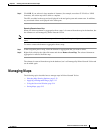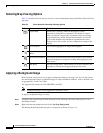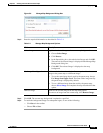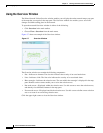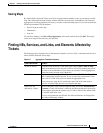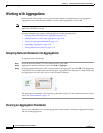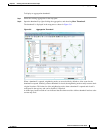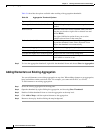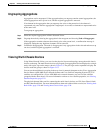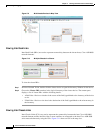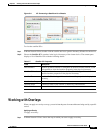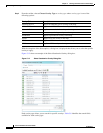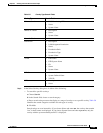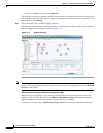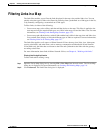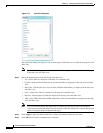5-19
Cisco Prime Network 4.0 User Guide
OL-29343-01
Chapter 5 Working with Prime Network Vision Maps
Working with Aggregations
Ungrouping Aggregations
Aggregations can be ungrouped. If the aggregation that you ungroup contains nested aggregations, the
nested aggregations move up one level, and the original aggregation is removed.
If an element in the aggregation that you ungroup also exists at the parent level, the element is
represented only once after the aggregation is ungrouped. As a result, no elements are represented twice
at the same level.
To ungroup an aggregation:
Step 1 Select the required aggregation in Prime Network Vision.
Step 2 Ungroup the node by selecting the aggregation in the map pane and choosing Node > Disaggregate.
If the aggregation contains elements that already exist at the parent level, a confirmation message is
displayed, stating that any duplicate elements will be removed.
Step 3 Confirm the disaggregation. The node is disaggregated. Any aggregations in the selected node move up
one level, and the original aggregation is removed.
Viewing Multi-Chassis Devices
Using Prime Network Vision, you can view the physical layout and topology among the multi-chassis
devices on the map. The multi chassis devices are grouped as an aggregation and are displayed as a single
entity with a plus sign on the map as show in Figure 5-9. The plus sign can be expanded to display the
devices under the group as shown in Figure 5-10.
You can see the multichassis grouping in the map view for network elements such as Cisco Aggregation
Service Router (ASR) 9000 series network element and Cisco Unified Computing System (UCS). If
satellites are configured for a Cisco ASR 9000 series network element, you can view the satellites
grouped with the other chassis. For more information on how to view satellite properties, see Viewing
Satellite Properties, page 3-22.
The physical ethernet links used for connecting the multi chassis devices are ICL (Inter Chassis Link)
and IRL (Inter Rack Link). For more information on when each of these links are used, see Viewing Inter
Rack Links, page 5-20 and Viewing Inter Chassis Links, page 5-20.