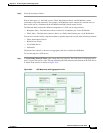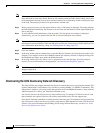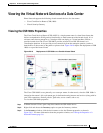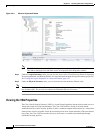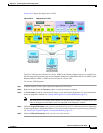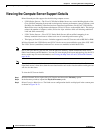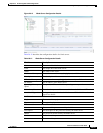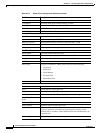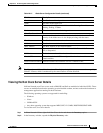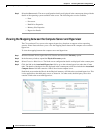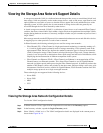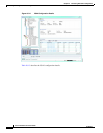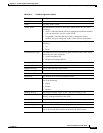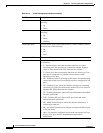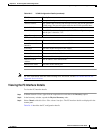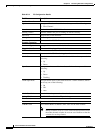26-35
Cisco Prime Network 4.0 User Guide
OL-29343-01
Chapter 26 Monitoring Data Center Configurations
Viewing the Compute Server Support Details
Note The Hypervisor and Virtual Machine tabs will be displayed only if the compute server is managed by a
VMware VCenter, which is monitored by the same instance of Prime Network.
Viewing the Non Cisco Server Details
In Prime Network, non Cisco servers such as IBM, HP, and Dell are modelled as individual VNEs. These
servers are modelled based on the operating system installed on them, and not on the native hardware or
management applications running on these hardware.
The following operating systems are supported for modelling:
• Windows
• Linux
• VMWareESXi
• Any other operating system that supports MIB2, RFC-1213-MIB, HOST-RESOURCE-MIB
To view the non Cisco server details:
Step 1 In Prime Network Vision, right-click Non-Cisco device and choose the Inventory option.
Step 2 In the Inventory window, expand the Physical Inventory node.
IP Address The IP address of the hypervisor.
Name The name of the hypervisor.
State The status of the hypervisor, which could be Running, Runnable,
Waiting, Exiting, or Other.
Vendor The name of the vendor for the hypervisor.
Virtual Machines tab
Virtual Machine The name of the virtual machine associated with the blade server. The
severity of the blade server is also displayed along with the name.
IP Address The IP address of the virtual machine.
DNS Name The domain name of the virtual machine.
MAC Address The MAC address of the virtual machine.
State The status of the virtual machine, which could be Powered On, Powered
Off, or Suspended.
VM Version The hardware version of the virtual machine.
Virtual CPU The number of virtual CPUs configured for the virtual machine on the
virtual machine.
Fault Tolerance Enabled Indicates whether fault tolerance service is enabled or not.
Table 26-12 Blade Server Configuration Details (continued)
Field Name Description