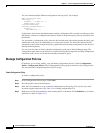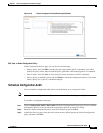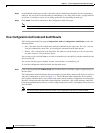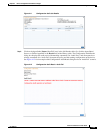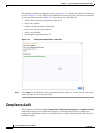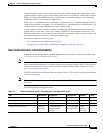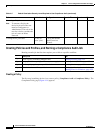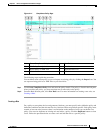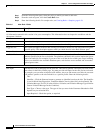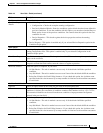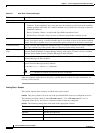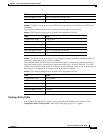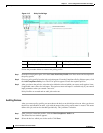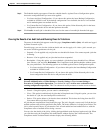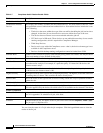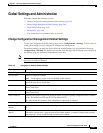4-54
Cisco Prime Network 4.0 User Guide
OL-29343-01
Chapter 4 Device Configurations and Software Images
Compliance Audit
Step 1 From the left navigation pane, select the policy to which you want to add rules.
Step 2 From the work area pane, click the Create Rule icon.
Step 3 Enter the following details. For sample rules, see Creating Rules—Samples, page 4-56.
Table 4-6 New Rule - Fields
Field Description
Rule Information
All information entered in this section is for your consumption. This information does not impact the conditions and the
subsequent violations.
Name Enter a name for the rule.
Description Enter a brief description
Impact Enter a brief note on the impact of the violation that the rule will generate.
Suggested Fix Enter a brief description of the fix that will help you decide to choose or to not choose the rule against
a specific policy. This description appears when you check the rule in the Rule Selector pane.
Platform Selection
Available Platforms Check the platforms on which the condition must be run. If you select Cisco Devices, all of Cisco
platforms specified in the list are included. The platforms checked in this section impacts the ignore
count of an audit job. For example, if you run a rule on all the devices within your scope, including
devices not selected in the Available Platforms pane, such devices are not audited and are marked
against Ignore count.
Rule Inputs
New Input Click the New icon to add inputs for the new rule. This field is optional. The input you create in this
pane reflects in the Policy Profile page. You must provide rule inputs for the rule you have selected.
For example, you can create an input to be IP Address. Any user who wants to run this rule can enter
an IP address specific to the rule and add it to a specific profile. Enter the following details:
• Title
• Identifier—Click the Generate button to generate an identifier based on the title. The identifier
is used in Block Start Expression, Conditions Match Criteria (value field), Action Details Tab -
Violation Message, Fix CLI (if action is Raise a Violation, and Violation Message Type is Define
Custom Violation Message for the Condition).
• Data Type—Choose a data type. The type of data you enter in the Parameter Substitution field
depends on your selection here.
• Input Required—Check the option, as required.