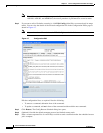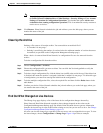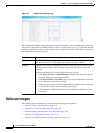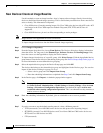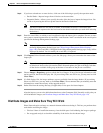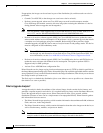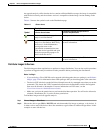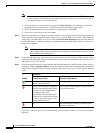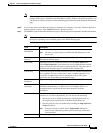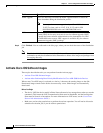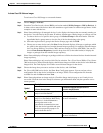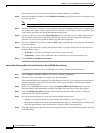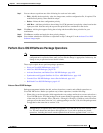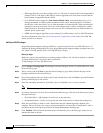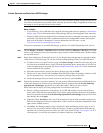4-32
Cisco Prime Network 4.0 User Guide
OL-29343-01
Chapter 4 Device Configurations and Software Images
Software Images
Note Prime Network does not support TAR file operations on devices. If you have TAR files to import,
you must extract the TAR file and then import the image from the device. TAR file operations
are supported only Cisco Catalyst devices.
a. To choose devices of a specific device group, click Select Groups in the table header. Click the
hyperlinked device group name to view the list of devices that belong to the group.
b. Select the required device group in the Device Groups page and click OK.
c. Choose one or more devices and click Next.
Step 3 Prime Network displays all images or packages which are valid for the selected devices from the internal
image repository (for example, kickstart images for Cisco Nexus 5000 or Cisco Nexus 7000, and boot
configs for Cisco ASR 5000). You can also choose From External Repository from the drop-down list
(in the table header) to display the images or packages from the external image repository. Choose an
image and click Next.
Note CCM allows image distribution from external repository only through FTP. Make sure you
have configured the required credentials for accessing the external image repository in the
Image Management Settings page.
Step 4 In the Select Storage page, choose a storage location by device or for all devices. This specifies where
on the network element the image or package will be copied when it is distributed. This operation is not
applicable for Cisco CPT devices.
Step 5 Perform an upgrade analysis to check whether the network element has sufficient space for the image or
package by clicking Upgrade Analysis. After a few moments, Prime Network displays the results of the
analysis in the Upgrade Analysis column. Click the symbol next to the icon to see the Upgrade Analysis
report.
If an error is reported, you will see a prompt asking you to confirm whether or not to proceed with the
operation.
Symbol
Description
In Device Status Column
In Distribution Upgrade Analysis Column or
Activation Analysis Results
Device is available for upgrade
analysis and distribution.
Device passed without warnings.
Device is not available for upgrade
analysis or distribution. Most likely
the device is in the Maintenance
investigation state or the
Unreachable communication state.
Click the device hyperlink and open
the device properties popup to see
details about the device.
Device passed with warnings. Click the icon to
get more information.
n/a Device did not pass analysis. Click the icon to
get more information.