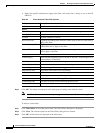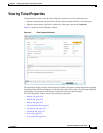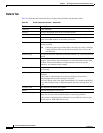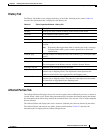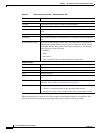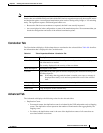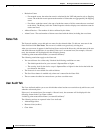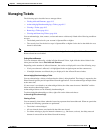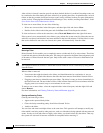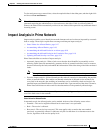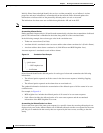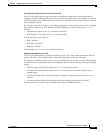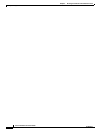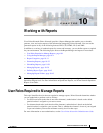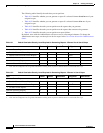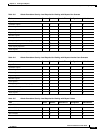9-16
Cisco Prime Network 4.0 User Guide
OL-29343-01
Chapter 9 Working with Tickets in Prime Network Vision
Managing Tickets
After a ticket is cleared, it remains open for one hour (default) before it is archived. Incoming events can
be correlated to the ticket during this time, effectively re-opening the ticket. An administrator can lock
tickets so that they remain cleared and no new events can be correlated to them. For more information,
see the section, “Changing Oracle Database Fault Settings: Clear, Archive, and Purge Fault Data”, in the
Cisco Prime Network 4.0 Administrator Guide.
To clear one or more tickets, do one of the following:
• Select one or more tickets in the ticket pane, and then right-click and choose Clear.
• Double-click a ticket in the ticket pane and click Clear in the Ticket Properties window.
To clear and remove a ticket at the same time, select Clear and Remove from the right-click menu.
If the system is set to automatically clear tickets, every minute the system scans for tickets that are not
archived, not cleared, and that have not been modified in the last four minutes. If all the ticket’s events
that are not defined as auto-clear are cleared, the system will automatically clear the ticket.
Note If the root cause event is not cleared, the ticket will not be cleared.
Removing a Ticket
Prime Network Vision enables you to completely remove a ticket and all of its active alarms. The ticket
is archived and removed from the ticket pane. The change is reported to the Prime Network gateway and
all instances of Prime Network that are open. Only tickets with a status of Cleared or Information can
be removed.
Note This operation cannot be reversed. A ticket that has been removed can be viewed only by using Prime
Network Events.
When a ticket is removed:
• New alarms that might be related to the ticket, and should therefore be correlated to it, are not
correlated to the original ticket because the ticket has been removed from Prime Network Vision.
• Flagging events that are ticketable open new tickets. The ticket’s events are shown immediately in
the Latest Events tab. The new tickets will be visible in Prime Network Vision two minutes after the
flagging event was created (or up to seven minutes in rare cases).
To remove one or more tickets, select the required tickets in the ticket pane, and then right-click and
choose Remove.
For more information, see Filtering Tickets by Network Element, page 9-6.
Clearing and Removing Tickets
Clearing and removing a ticket:
• Approves the reported faulty ticket.
• Clears the faulty networking entity from Prime Network Vision.
• Archives the ticket.
You can clear and remove multiple tickets at the same time. This operation will attempt to modify any
ticket which is not being used by other processes, such as a ticket that is being updated with new network
events. In order to clear and remove a highly active ticket, you should select only that ticket. That way,
the system will wait until it becomes available for an update before removing it.