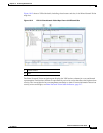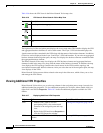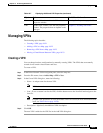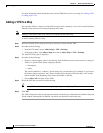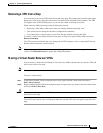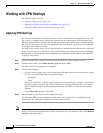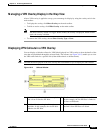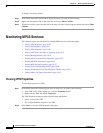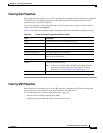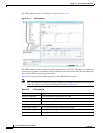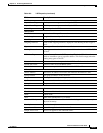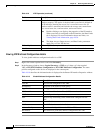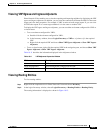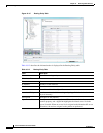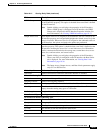18-26
Cisco Prime Network 4.0 User Guide
OL-29343-01
Chapter 18 Monitoring MPLS Services
Monitoring MPLS Services
To display or hide the callouts:
Step 1 In the Prime Network Vision window, display the map view with the VPN overlay.
Step 2 Right-click the required link in the map view and choose Show Callouts.
Step 3 To hide the callouts, right-click the link in the map view that is displaying the callouts and choose Hide
Callouts.
Monitoring MPLS Services
The following topics provide details for viewing MPLS services and technologies:
• Viewing VPN Properties, page 18-26
• Viewing Site Properties, page 18-27
• Viewing VRF Properties, page 18-27
• Viewing VRF Egress and Ingress Adjacents, page 18-31
• Viewing Routing Entities, page 18-31
• Viewing Label Switched Entity Properties, page 18-39
• Viewing MP-BGP Information, page 18-45
• Viewing BFD Session Properties, page 18-47
• Viewing Cross-VRF Routing Entries, page 18-49
• Viewing Pseudowire End-to-End Emulation Tunnels, page 18-50
• Viewing MPLS TE Tunnel Information, page 18-52
Viewing VPN Properties
To view the properties of a VPN:
Step 1 In the Prime Network Vision navigation pane or map view, do either of the following:
• If the VPN icon is of the largest size, click the Properties button.
• Right-click the VPN and choose Properties.
The VPN Properties window displays the following information:
• Name—Name of the VPN.
• ID—Unique identifier assigned to the VPN.
Step 2 Click Close to close the VPN Properties dialog box.