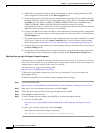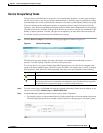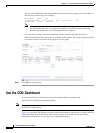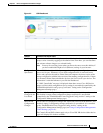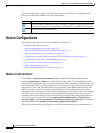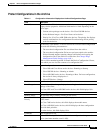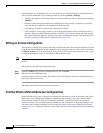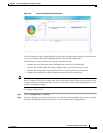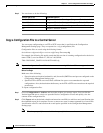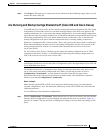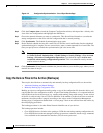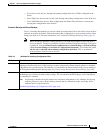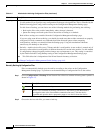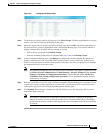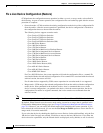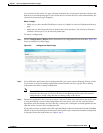4-16
Cisco Prime Network 4.0 User Guide
OL-29343-01
Chapter 4 Device Configurations and Software Images
Device Configurations
Step 3 You can choose to do the following:
Copy a Configuration File to a Central Server
You can export configurations to an FTP or SFTP server that is specified on the Configuration
Management Settings page. They are exported as a .cfg (configuration) file.
Configuration files are saved using the following format:
deviceName-configurationType-version-configChangeTimestamp.cfg
For example, the following file would contain the 18th version of a running configuration for the device
named 7200-5, saved on March 27, 2010 at 2:40:30 P.M:
7200-5-RUNNING_CONFIG-18-2010327144030.cfg
Note Export of configuration files of IPv6 devices to servers running Windows OS is not supported.
Before You Begin
Make sure of the following:
• Export location and required credentials, and (for emails) SMTP host and port are configured on the
Configuration Management Settings page.
• Specified FTP or SFTP server must have sufficient free space to accommodate the exported
configurations. Also, the destination subdirectory on the FTP or SFTP server must have the required
permissions.
To export configuration files:
Step 1 Choose Configurations > Archives and locate the archives you want to export. You can click the
Version hyperlink next to a device to open the Device Configuration Viewer and quickly view the
contents of the configuration file.
Step 2 Click Export and set the desired schedule and enter the e-mail ID(s) to which to send a notification after
the scheduled export job is complete. For two or more users, enter a comma-separated list of e-mail IDs.
A notification e-mail is sent based on the e-mail option specified in the Configuration Management
Settings page.
Note The time you specify here to schedule the export job is the server time.
Device Type or OS Supported Function
For Cisco IOS XR devices Compare > To Active Running or Compare > To Active Admin
Cisco IOS device Compare > To Active Startup or Compare > To Active Running
Cisco ASR 5000 series device Compare > To Active Boot or Compare > To Active Running
All Compare > Selected Archives