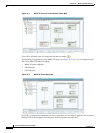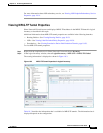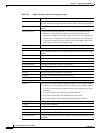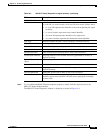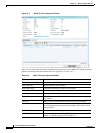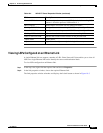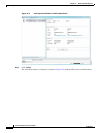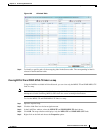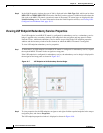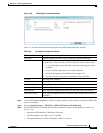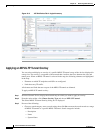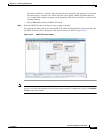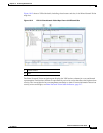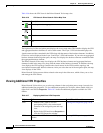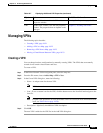18-14
Cisco Prime Network 4.0 User Guide
OL-29343-01
Chapter 18 Monitoring MPLS Services
Working with MPLS-TP Tunnels
Step 6 In the Link Properties window, the type of link is displayed in the Link Type field, which can be either
MPLS-TE and P2MP MPLS-TE based on the link that you have selected. Additional details about the
link such as the MPLS TE tunnel, operational status of the tunnel, TE tunnel type are displayed in the
Label Switching section. For more information about the Link Properties window, see Viewing LSPs
Configured on an Ethernet Link, page 18-11.
Viewing LSP Endpoint Redundancy Service Properties
If an LSP endpoint in an MPLS-TP tunnel is configured for redundancy service, a redundancy service
badge is applied to the secondary (backup) LSP endpoint in the navigation and map panes in Prime
Network Vision. Additional redundancy service details are provided in the LSP endpoint properties
window and the inventory window for the element on which the MPLS-TP tunnel is configured.
To view LSP endpoint redundancy service properties:
Step 1 To determine if an LSP endpoint on an MPLS-TP tunnel is configured for redundancy service, expand
the required MPLS-TP tunnel in the navigation or map pane.
If the LSP endpoint is configured for redundancy service, the redundancy service badge is displayed in
the navigation and map panes as shown in Figure 18-7.
Figure 18-7 LSP Endpoint with Redundancy Service Badge
Step 2
To view properties for the LSP endpoint, navigate to and right-click the required endpoint in the map or
navigation pane, and choose Properties.
The LSP endpoint properties window is displayed as shown in Figure 18-8.