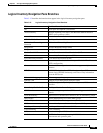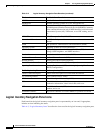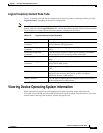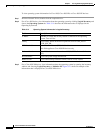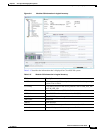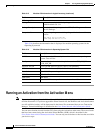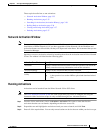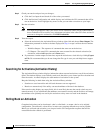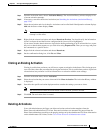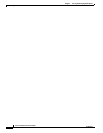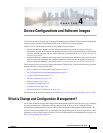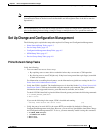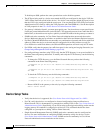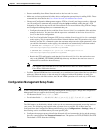3-36
Cisco Prime Network 4.0 User Guide
OL-29343-01
Chapter 3 Viewing and Managing NE Properties
Running an Activation from the Activation Menu
Step 4 Check your entries and preview your changes:
a. Click the User Input tab and check all of the values you entered.
b. Click the Preview Configuration tab, which displays and validates the CLI commands that will be
run on the device. It also highlights any errors so that you can make corrections to your input.
Step 5 Run the activation.
Note You might be prompted to enter your device access credentials. Once you have entered them,
these credentials will be used for every subsequent activation in the same GUI client session. If
you want to change the credentials, click Edit Credentials.
Step 6 View the output:
a. Select the activation in the Activation History window, right-click and choose Show Output. The
information presented in similar to the data displayed in Step 4 except it reflects the real runtime
results.
–
Workflow Output—The sequence of commands that were run on the devices.
–
CLI Output—The actual CLI commands that were executed for the selected activation (for
activations with an Add operation and a Done state).
b. If you want to view the output at a later time, export the activation to a local drive by clicking Export
to File. We recommend that you do not change the file type in case you seek help from a support
team.
Searching for Activations (Activation History)
The Activation History window displays information about executed activations, even if the activations
failed. The window displays a user-friendly search tools that allow you to locate specific activations and
filter the results. A counter displays the total number of activations in the system.
Keep the following in mind when using the Activation History window:
• Searches are case-insensitive and wild card characters are not supported.
• Results are returned only if the utility can match attributes with data in the database.
If the search results display any empty fields, this is most likely because the search criteria was not
entered correctly. If you confirm that the attributes were entered correctly and the fields are still empty,
the attributes were probably not used by the activation so they were not saved in the database.
Rolling Back an Activation
Completed activations can be deactivated—that is, rolled back—to return a device to its original
configuration. The rollback is a best effort; in some cases complete rollbacks may not be possible.
Before you roll back and activation, you can preview the CLI configuration sequence that will be
executed before the rollback is performed.