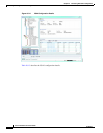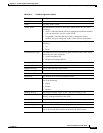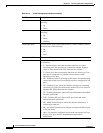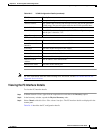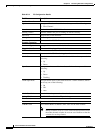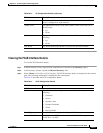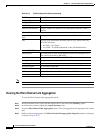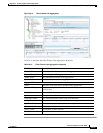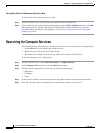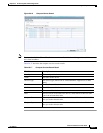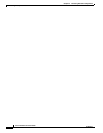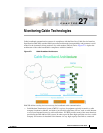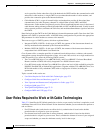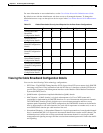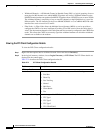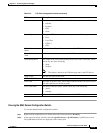26-46
Cisco Prime Network 4.0 User Guide
OL-29343-01
Chapter 26 Monitoring Data Center Configurations
Searching for Compute Services
Viewing Fibre Channel Links Between Devices in a Map
To view the FC links between devices in a map:
Step 1 In Prime Network Vision, open the map that contains the Fibre Channel links.
Step 2 Click on the Filter icon in the navigation menu and select only the Fibre Channel check box. Click OK.
The map that you have opened only displays the Fibre Channel links between devices. For more
information about viewing these link properties, see Viewing the Map Node for an UCS Network
Element, page 26-26.
Searching for Compute Services
The Compute Services Search feature in Prime Network allows you to search for the following entities:
• Virtual Machines (can be found in the VCenter device)
• Hypervisors (can be found in the VCenter device)
• Bare Metal (For example, the blade servers, which can be found in a UCS device)
To use the Compute services search feature:
Step 1 In Prime Network Vision, select Network Inventory > Compute Services.
Step 2 In the Compute Services window, select the Search radio button.
Step 3 From the Search drop down box, select any one of the following options:
• DNS Name
• IP Address
• Name
Step 4 In the text box available, enter the name based on the option selected in the Search drop-down box.
Step 5 Click Go. The entity details are displayed in the table below as shown in Figure 26-16.