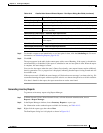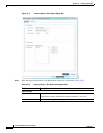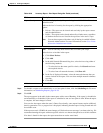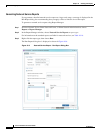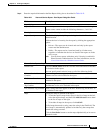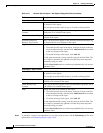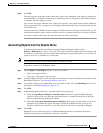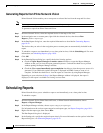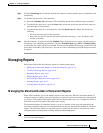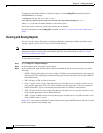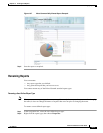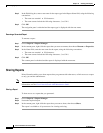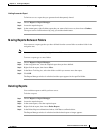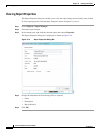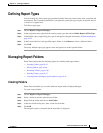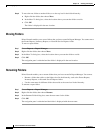10-39
Cisco Prime Network 4.0 User Guide
OL-29343-01
Chapter 10 Working with Reports
Managing Reports
Step 5 Click the Scheduling tab. By default, the Run Now option is selected and the report is scheduled to run
immediately.
Step 6 To schedule the report for a later date/time:
a. Select the Schedule Job radio button. The scheduling options Once and Recurring are enabled.
b. To generate the report once, select the Once radio button and specify the date and time when you
want the report to be generated.
c. To generate the report on a recurring basis, select the Recurring radio button and specify the
following:
–
The date and time range for the recurrence.
–
How often you want to generate the report within that time range - every X minutes, daily,
weekly, or monthly.
Step 7 Specify comments, if required and click Schedule. Prime Network creates a report job and executes it
according to your scheduling specifications. Go to the Scheduled Jobs page (Tools > Scheduled Jobs),
to check that your report job has been created. You can use the Scheduled Jobs page to monitor the job
status and to reschedule a job if necessary. You can also clone a scheduled job and edit the report criteria,
if required.
Managing Reports
Prime Network provides the following options for working with reports:
• Managing the Maximum Number of Concurrent Reports, page 10-39
• Viewing and Saving Reports, page 10-40
• Renaming Reports, page 10-41
• Sharing Reports, page 10-42
• Moving Reports Between Folders, page 10-43
• Deleting Reports, page 10-43
• Viewing Report Properties, page 10-44
Managing the Maximum Number of Concurrent Reports
Prime Network enables you to run multiple reports at the same time. When the maximum number of
concurrent reports is running, new report requests are queued for generation and have the status Queued
(n) where n is the number in the report queue. When a running report moves to a Completed, Failed, or
Cancelled state, the first report in the queue starts running.
The maximum number of concurrent reports is set at 5 by default. As the event rate approaches the
maximum committed event rate, we recommend that you decrease the maximum number of concurrent
reports. The maximum number of concurrent reports is defined in the registry, in reports.xml, under
site/reports/reports-setting/reports-running-settings/maxRunningReports.
Note Changes to the registry should only be carried out with the support of Cisco. For details, contact your
Cisco account representative.