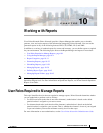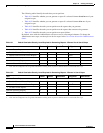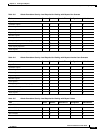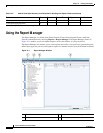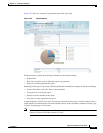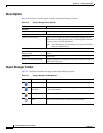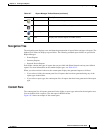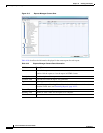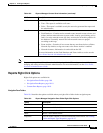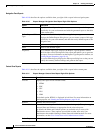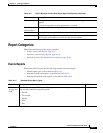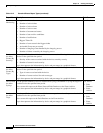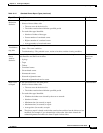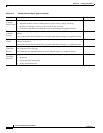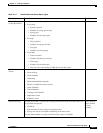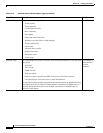10-9
Cisco Prime Network 4.0 User Guide
OL-29343-01
Chapter 10 Working with Reports
Using the Report Manager
Note Reports are purged from Prime Network after 90 days by default. This setting can be modified by
changing the setting in Prime Network Administration. For more information, see the Cisco Prime
Network 4.0 Administrator Guide.
Reports Right-Click Options
Right-click options are available for:
• Navigation Pane Folders, page 10-9
• Navigation Pane Reports, page 10-10
• Content Pane Reports, page 10-10
Navigation Pane Folders
Table 10-9 describes the options available when you right-click a folder in the navigation pane.
Public Availability of the report to other users:
• True—The report is available to all users.
• False—The report is available to only the user who generated the report and
the administrator.
Data Source Source of the report data.
• Fault Database—Contains active network events (network events, alarms, and
tickets) and non-network events (system, audit, security, provisioning, and so
forth). As active network events age, they are moved to an archive partition in
the database. Eventually network and non-network events are purged
according to their age.
• Event Archive—Contains all raw events that are sent from devices to Prime
Network. By default, saving raw events to the Event Archive is enabled.
• Network element—Information is retrieved from the NE.
For more information on the Fault Database and Event Archive, see the see the
Cisco Prime Network 4.0 Administrator Guide.
Table 10-8 Reports Manager Content Pane Information (continued)
Attribute Description
Table 10-9 Report Manager Navigation Pane Folder Right-Click Options
Option Description
New Folder Creates a new folder.
Delete Deletes a user-defined folder.
Rename Renames a user-defined folder.
Move Moves a user-defined folder.
Properties Lists the folder contents. For more information on this ndow, see Viewing
Folder and Report Type Properties, page 10-47.