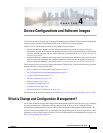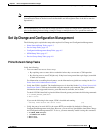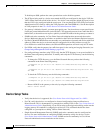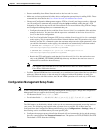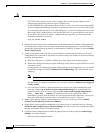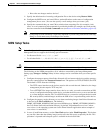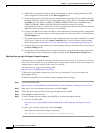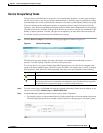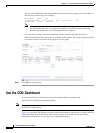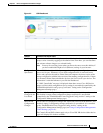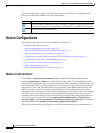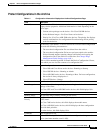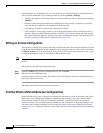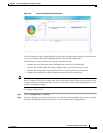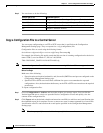4-9
Cisco Prime Network 4.0 User Guide
OL-29343-01
Chapter 4 Device Configurations and Software Images
Set Up Change and Configuration Management
Device Groups Setup Tasks
You can create user-defined device groups for ease of performing operations. A static group contains a
specific set of devices; new devices must be added manually. A dynamic group is populated according
to membership rules; if newly-added devices match the rules, they are automatically added to the group.
If you are backing up the configuration archive or importing software images from devices into the
repository, and a device group changes during the operation, Prime Network updates the job accordingly
such that all the devices available in the group at the time of execution of the job are considered for the
backup or import operation. All other job types are not updated; you must delete and recreate the job.
To view the existing and create new user-defined device groups:
Step 1 Click the Device Groups tab. The Device Groups page appears as shown in Figure 4-1.
Figure 4-1 Device Groups Page
The Device Groups page displays the name, description, and whether the membership is static or
dynamic. To delete a group, click the red X next to the group name.
To view the devices in a group, click the hyperlinked group name to view the devices mapped to the
group in the Group Members page. The device status, IP address and element type is listed. To display
more properties, click the Device Name hyperlink. The status icons are illustrated in the following.
Step 2 To create a new group, click Create and enter the required information. Names must be unique; do not
use the reserved names adminGroup and ROOT-DOMAIN.
Step 3 In the Membership Update drop-down list box, choose Static or Dynamic.
• For dynamic groups, set up a membership rule to indicate which devices must be added to the group.
The following figure provides an example of the Create Device Group page for a dynamic group.
Symbol Description
Device is in operational state.
Device is not in operational state. Most likely the device is in the Maintenance
investigation state or the Unreachable communication state. Click the device hyperlink
and open the device properties popup to see details about the device.