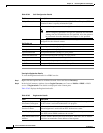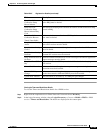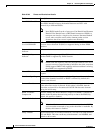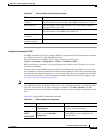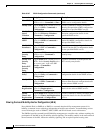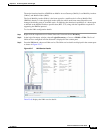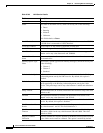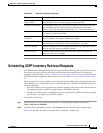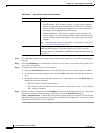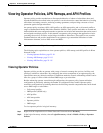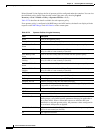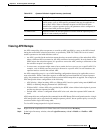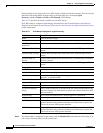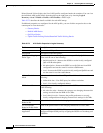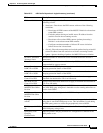25-110
Cisco Prime Network 4.0 User Guide
OL-29343-01
Chapter 25 Monitoring Mobile Technologies
Scheduling 3GPP Inventory Retrieval Requests
Step 3 Click Execute to initiate the inventory request and check the output files as specified in the Response
message.
Step 4 Click the Scheduling tab to schedule the web services to run later or click on Run Now option to run
web services immediately.
Step 5 To schedule the web services for a later date/time:
a. Select the Schedule Job radio button. The scheduling options Once and Recurring are enabled.
b. To execute the webservice operation once, select the Once radio button and specify the date and
time.
c. To schedule the web services operation execution on a recurring basis, select the Recurring radio
button and specify the following:
–
The date and time range for the recurrence.
–
How often you want to initiate the inventory request within that time range - every X minutes,
daily, weekly, or monthly.
Step 6 Specify comments, if required and click Schedule. Prime Network initiates the inventory request and
executes it according to your scheduling specifications. Go to the Scheduled Jobs page
(Tools > Scheduled Jobs), to check that your inventory request job has been created. You can use the
Scheduled Jobs page to monitor the job status and to reschedule a job if necessary. You can also clone a
scheduled job and edit the criteria, if required.
Table 25-69 General Tab in Web Service Scheduler
Field Description
Operation Select from the following inventory request:
• getAllInventory - This inventory request is used to retrieve Inventory
data for all supported devices under Prime Network. One notification
will be issued by Prime Network Integration Layer upon completion of
file creation for all supported network elements
• getManagedElement - This inventory request is used to retrieve the
inventory data for a specific managed element. One notification will be
sent by the Prime Network Integration Layer for the specific managed
element.
Note For information on how to subscribe to a notification, see the Cisco
Prime OSS Integration Guide, 2.0.
Managed Element This options appears only if the inventory request type selected is of
getManagedElement type. This option allows you to select a specific
managed element, i.e, ASR5000 or ASR5500 for which inventory data will
be retrieved.