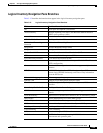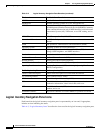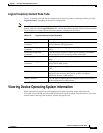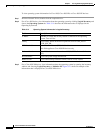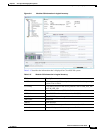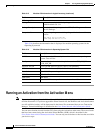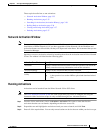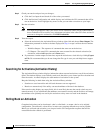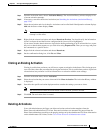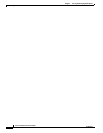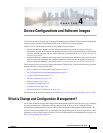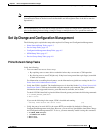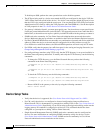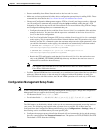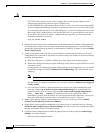3-37
Cisco Prime Network 4.0 User Guide
OL-29343-01
Chapter 3 Viewing and Managing NE Properties
Running an Activation from the Activation Menu
Step 1 From the Activation menu, choose Activation History. The Activation History window displays a list
of recent activation attempts.
Step 2 If necessary, search for the desired activation (see Searching for Activations (Activation History),
page 3-36).
Step 3 Select the activation and view its details. Activations can be rolled back if the Operation column displays
Add and the State column displays Done.
Note You can attempt a deactivation on an aborted activation to clean up partial rollbacks, but the
cleanup is a best effort.
Step 4 Right-click the selected activation and choose Deactivate Preview. You should verify the information
in the User Input tab and the Preview configuration tab (errors will be highlighted).
If you want to test the deactivation on a single device before performing it on all selected devices, export
the preview deactivation sequence to you local drive using Export to File. Then you can copy and paste
the commands to a specific device.
Step 5 Right-click the selected activation and choose Deactivate.
Step 6 On the confirmation dialog box, click Yes and Close.
Cloning an Existing Activation
Cloning is useful when you know you will have to repeat an activation in the future. The cloning process
saves all of the values that you entered in the original activation. This is useful when you have to perform
a deactivation, but you know it will be followed be a re-activation with the same settings.
Step 1 From the Activation menu, choose Activation.
Step 2 Select the activation that you want to clone and click Clone Activation. The Activation History window
is displayed.
Step 3 Search for the specific activation deployment that contains the settings you want to clone.
Note The search results return the search based on the activation you have selected.
Step 4 Click OK. The activation clone is created.
Deleting Activations
Users with Administrator privileges can delete activations and activation templates from the
Prime Network Administrator GUI client. Executed activations are automatically purged from the
Prime Network database according to the purging settings set by the administrator. For more information
on the Administrator GUI client, see the Cisco Prime Network 4.0 Administrator Guide.