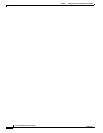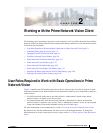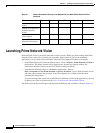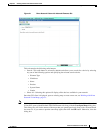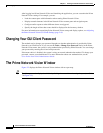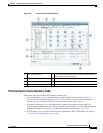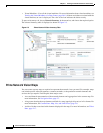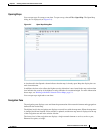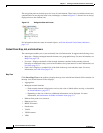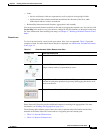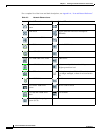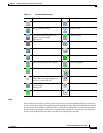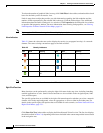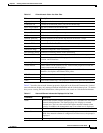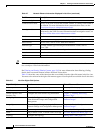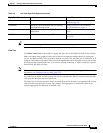2-8
Cisco Prime Network 4.0 User Guide
OL-29343-01
Chapter 2 Working with the Prime Network Vision Client
The Prime Network Vision Window
The navigation pane can include up to two icons for each element. These icons can include alarm icons,
communication or investigation state icons, and badges, as shown in Figure 2-5. Alarm icons are always
displayed next to the element icon.
Figure 2-5 Navigation Pane with Icons
For information about the status of network objects, see Prime Network Vision Status Indicators,
page 2-17.
Content Pane: Map, List, and Links Views
The content pane enables you to view and modify low-level information. It supports the following views:
• Map view—Displays managed network elements on a geographical map. For more information, see
Map View, page 2-8.
• List view—Displays the details of the network elements contained in the currently selected
hierarchy or subnetwork (map), such as the IP address and system name. For more information, see
List View, page 2-12.
• Links view—Displays a complete list of the links in the map view and their status. For more
information, see Links View, page 2-15.
Map View
Click Show Map View on the toolbar to display the map view in the Prime Network Vision window. In
the map view, Prime Network Vision displays:
• Aggregations
• Managed network elements
–
Each network element is displayed as an icon, the color of which reflects severity, as described
in Alarm Indicators, page 2-12.
–
Depending on the size of the icon, additional information can be displayed. For more
information, see Information Available in Element Icons, page 3-3.
• Ethernet flow point cross-connects
• Ethernet services
• MPLS-TP tunnels
• Pseudowires
• VLANs
• VPLS instances
• VPNs