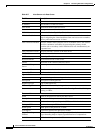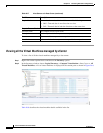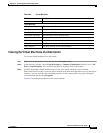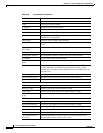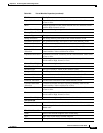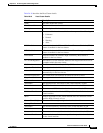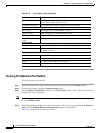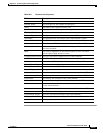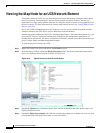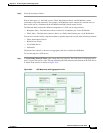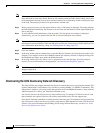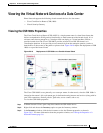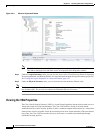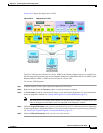26-24
Cisco Prime Network 4.0 User Guide
OL-29343-01
Chapter 26 Monitoring Data Center Configurations
Virtualization
Viewing the Resource Pool Details
To view the resource pool details:
Step 1 In Prime Network Vision, right-click on the required device and select the Inventory option.
Step 2 In the Inventory menu, expand the Logical Inventory node.
Step 3 Select Compute Virtualization > Data Center > Host Clusters > Host cluster. The host cluster details
are displayed in the content pane.
Note Alternatively, you can also view the host cluster details by selecting Compute Virtualization > Data
Center > All Host > Host.
Step 4 In the Compute Resource Pools tab in the content pane, click on a resource pool link in the Resource
Pool field. The Compute Resource Pool Properties window is displayed.In
Table 26-12 describes the resource pool details.
Share The relative importance of the virtual machine for memory allocation,
which could be High, Normal, or Low.
Custom Share Weight The custom share weight assigned to the virtual machine.
Statistics tab
CPU Usage CPU usage by the virtual machine, in GHz.
Memory Usage Memory usage by the virtual machine, in GB.
Disk Usage Amount of disk space used by the virtual machine, in GB.
Active Guest Memory
Usage
Active guest memory used by the virtual machine, in GB.
Clustered Hosts
Host Name The name of the host server in the clustered host.
Associated Host The link to the associated host, which when clicked will take you to the
relevant host server.
Compute Resource Pool
Provider Name The compute resource pool name.
Description The description of the compute resource pool.
Status The status of the compute resource pool.
Root Pool Indicates whether the compute resource pool is the root pool.
Table 26-10 Host Cluster Details (continued)
Field Name Description