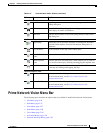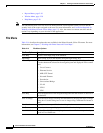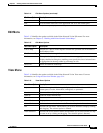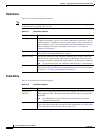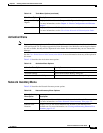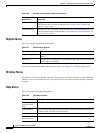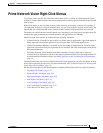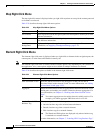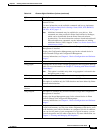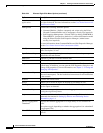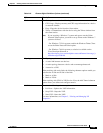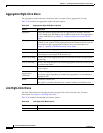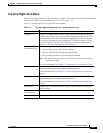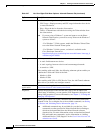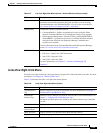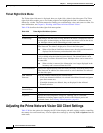2-33
Cisco Prime Network 4.0 User Guide
OL-29343-01
Chapter 2 Working with the Prime Network Vision Client
Prime Network Vision Right-Click Menus
Commands Enables you to launch any of the commands that are included with Prime
Network Vision.
For more information on the available commands and how to implement
them, see Configure Basic Device Settings: Name, DNS, NTP, RADIUS,
TACACs, ACLs, page 1-5.
Note Additional commands may be available for your devices. New
commands are often provided in Prime Network Device Packages,
which can be downloaded from the Prime Network software
download site. For more information on how to download and install
DPs and enable new commands, see the information on “Adding
Additional Device (VNE) Support” in the Cisco Prime Network 4.0
Administrator Guide.
Config Mgmnt This option is available only if Prime Network Change and Configuration
Management is installed.
Displays the Configuration Management page for the selected device in
Prime Network Change and Configuration Management.
For more information, see Chapter 4, “Device Configurations and Software
Images.”
Delete Deletes the selected item from the map.
Disaggregate Ungroups the devices in the selected aggregation in the navigation and map
panes. For more information, see Chapter 5, “Working with Prime Network
Vision Maps.”
Note This option is available only when an aggregation is selected in the
navigation pane or map.
Edit Move the selected virtual router to the location you specify.
Filter Tickets Displays only those tickets that have the selected VNE as the root cause.
This option is available only for VNEs that have not been deleted by Prime
Network Administration.
Hide Connected
Devices
Hides the devices for sites with one or more connected devices.
Image Mgmnt This option is available only if Prime Network Change and Configuration
Management is installed.
Displays the Image Management page for the selected device in Prime
Network Change and Configuration Management.
For more information, see Chapter 4, “Device Configurations and Software
Images.”
Inventory Displays a window enabling you to view the physical and logical inventory.
For physical inventory, you can view all the components of the device, such
as the modules, ports, and its IP address or configured VLANs. In addition,
you can view the status of each component. For logical inventory, you can
view all the profiles and VC tables of the device. For more information, see
Chapter 3, “Viewing and Managing NE Properties.”
Table 2-24 Element Right-Click Menu Options (continued)
Option Description