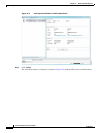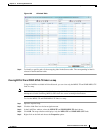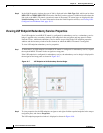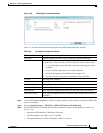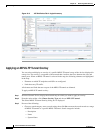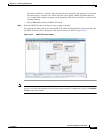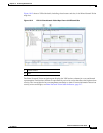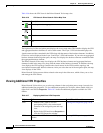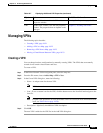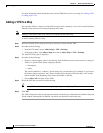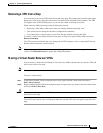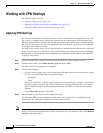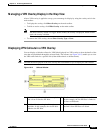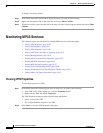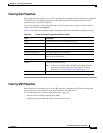18-20
Cisco Prime Network 4.0 User Guide
OL-29343-01
Chapter 18 Monitoring MPLS Services
Viewing VPNs
Table 18-6 shows the VPN icons in the Prime Network Vision map view.
The highest level of the navigation pane displays the root or map name. The branches display the VPN
and aggregated business elements as well as their names. The Layer 3 VPN sub-branch displays the
virtual routers and sites contained in the VPN along with the names of the business elements. In addition,
CE devices can be displayed in the Layer 2 and Layer 3 VPN sub-branches. If you select an aggregated
business element in the navigation pane, the map view displays the business elements contained within
the aggregated business element.
The Prime Network Vision map view displays the VPN business elements and aggregated business
elements loaded in the map view, along with the names of the business elements. In addition, the map
view displays the VPN topology (between the virtual routers in the VPNs) and the topology and
associations between other business elements. After you select the root in the navigation pane, the map
view displays all the VPNs.
Prime Network Vision presents tickets related to the map in the ticket area, which allows you to view
and manage the VPN tickets.
Viewing Additional VPN Properties
Prime Network Vision allows you to select any element in the navigation pane or map view and view
additional underlying properties. To view additional properties for an object, either double-click it or
right-click it and choose Properties. Table 18-7 shows the additional properties available for VPN
entities.
Table 18-6 VPN Icons in Prime Network Vision Map View
Icon Description
Root (map name) or aggregation
VPN
Virtual router
Site
Table 18-7 Displaying Additional VPN Properties
Object Option For Additional Information
VPN
• Double-click a VPN to view the
participating VRFs, sites, and network
elements in the navigation pane and map
view.
• Right-click a VPN and choose Properties to
view the VPN Properties window.
Viewing VPN Properties, page 18-26
VRF Double-click a VRF to view the VRF properties
window.
Viewing VRF Properties, page 18-27