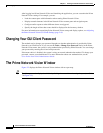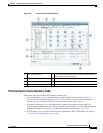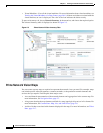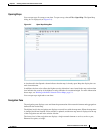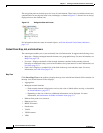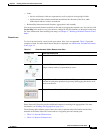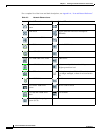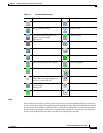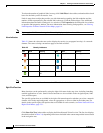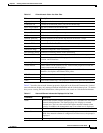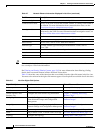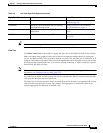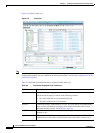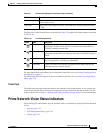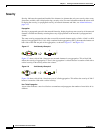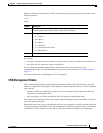2-12
Cisco Prime Network 4.0 User Guide
OL-29343-01
Chapter 2 Working with the Prime Network Vision Client
The Prime Network Vision Window
To reduce the number of graphical links in a map, click Link Filter in the toolbar, and uncheck the check
boxes for the links you do not need to view.
Links in maps have tooltips that provide you with information regarding the link endpoints and the
number of links represented by the selected link in the map. Click the link tooltip to view additional
information about the link in a link quick view window. Click Properties in the link quick view window
to open the link properties window. For more information about viewing link properties, see Viewing
Link Properties in Prime Network Vision Maps, page 6-4.
Note If you apply a link filter to the map, the link tooltip displays only the relevant links.
Alarm Indicators
Table 2-5 shows the colors that are used to display the severity (or propagated severity) of a network
element. The same coloring conventions apply to the link severities.
Note The color of a selected link can be customized. The default color is blue.
Right-Click Functions
Many functions can be performed by using the right-click menu in the map view, including launching
external applications or tools. Some of these functions are also available in the navigation pane, links
view, and ticket pane.
The specific options that are available in the right-click menu depend on whether you select a network
element, click in the map background, select an aggregation, or select a ticket in the ticket pane. For
details on the specific right-click options that are available for each scenario, see Prime Network Vision
Right-Click Menus, page 2-31.
List View
Click Show List View in the toolbar to display the Prime Network Vision list view. The list view displays
the tabs described in Table 2-6, depending on the items included in the current map and the item selected
in the navigation tree.
Table 2-5 Severity Indicators
Icon Color Severity Icon Color Severity
Red Critical Light Blue Warning
Orange Major Medium Blue Information
Yellow Minor Dark blue Indeterminate
Green Cleared, Normal, or
OK