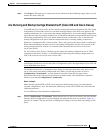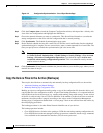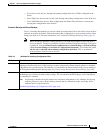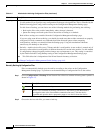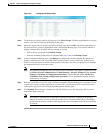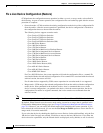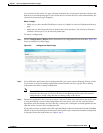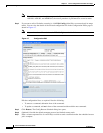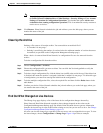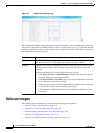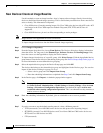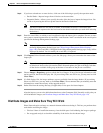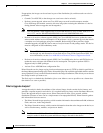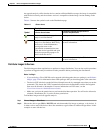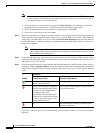4-25
Cisco Prime Network 4.0 User Guide
OL-29343-01
Chapter 4 Device Configurations and Software Images
Device Configurations
Note You might be prompted to enter your device access credentials. This option is enabled if, from
the Prime Network Administration > Global Settings > Security Settings > User Account
Settings > Execution of Configuration Operations, you checked the option Ask for user
credentials when running configuration operations. This is an enhanced security measure to
restrict access to devices.
Step 8 Click Restore. Prime Network schedules the job and redirects you to the Jobs page, where you can
monitor the status of the job.
Clean Up the Archive
Deleting a file removes it from the archive. You cannot delete an archived file if:
• It is marked “do not purge.”
• Deleting it would bring the number of versions below the minimum number of versions that must
be retained (as specified on the Configuration Management Settings page).
When a device is removed from Prime Network, its configuration files are also removed from the
archive.
To delete a configuration file from the archive:
Step 1 Choose Configurations > Archives.
Step 2 Choose the configuration file you want to delete. You can click the Version hyperlink to verify the
contents of the configuration file.
Step 3 To delete a single configuration file, click the delete icon (red X) at the end of the row. If the delete icon
is disabled, this means the archive is assigned a label that is marked “do not purge.” To delete this type
of configuration, you must first unassign the label from the configuration.
Step 4 To delete multiple configuration files, select the required files and then click the Delete button in the
table header.
Step 5 Confirm your choice. Prime Network schedules the job and redirects you to the Jobs page, where you
can monitor the status of the job.
Find Out What Changed on Live Devices
The Change Logs page displays a list of the latest device configuration changes detected by
Prime Network. How Prime Network responds to these changes depends on the values on the
Configuration Management Settings page. By default, Prime Network does not get new information
from the device and copy it to the archive when a change occurs, but you can set it to do so. See Change
Configuration Managemennt Global Settings, page 4-61.
All users can view the change logs, regardless of the user access role or assigned device scopes. To view
the latest changes, choose Configurations > Change Logs. Figure 4-8 provides an example.