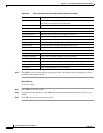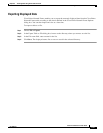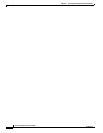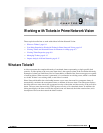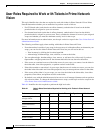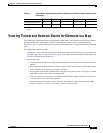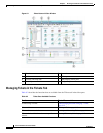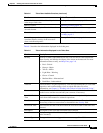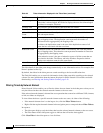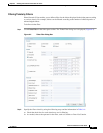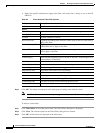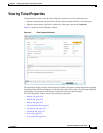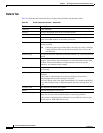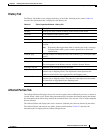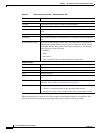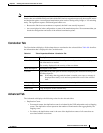9-6
Cisco Prime Network 4.0 User Guide
OL-29343-01
Chapter 9 Working with Tickets in Prime Network Vision
Viewing Tickets and Network Events for Elements in a Map
The ticket details in the ticket pane change automatically as new information arrives. For example, Port
Down is updated to Port Up.
By default, the tickets in the ticket pane are sorted according to the last modification time.
The Find field enables you to search for information in the ticket pane table according to the selected
column. For more information about the buttons displayed in Prime Network Vision tables and table
functionality, see Filtering and Sorting Tabular Content, page 2-42.
Filtering Tickets by Network Element
Prime Network Vision enables you to filter the tickets that are shown in the ticket pane so that you see
only the tickets that have the selected network element as the root cause.
If the selected network element is alarmed due to an operation that occurred on a different VNE, element,
or link, no tickets are displayed.
To view tickets that have a specific network element as the root cause, do either of the following:
• If the network element icon is at the largest size, click the Filter Tickets button.
• Right-click the required network element in the navigation pane or a map and choose Filter Tickets.
In response:
• The ticket pane displays only the tickets that have the selected network element as the root cause.
• The Filter button in the ticket pane toggles to indicate that a filter has been applied.
Click Clear Filter in the ticket pane to view all tickets.
Acknowledged Whether the ticket is acknowledged or has been modified: Yes, No, or Modified.
If the ticket is acknowledged, this field also displays the user who acknowledged
the ticket; for example, Yes(root).
Creation Time Date and time (per the database) that the ticket was created.
Event Count Number of events associated with the ticket.
Affected Devices
Count
Number of devices affected by the ticket, including the sources of the alarm and
their subsequent alarms.
Duplication Count For network events, the duplication count is calculated by the VNE and pertains
only to flapping events. The duplication count represents the number of
noncleared events aggregated by the flapping event.
For tickets, the duplication count is the sum of the duplication counts of all
events that are associated with the root alarm.
Reduction Count For network events, the reduction count is calculated by the VNE and pertains
only to flapping events. The reduction count represents the number of events that
are aggregated by the flapping event.
Ticket reduction count is the sum of reduction counts of all the events that are
associated to the ticket. The History tab in the Windows Properties window
displays one reduction count for each event listed.
Alarm Count Total number of alarms associated with the ticket, including the root alarm.
Table 9-3 Ticket Information Displayed in the Ticket Pane (continued)
Field Name Description