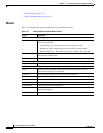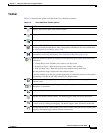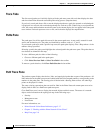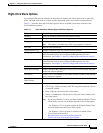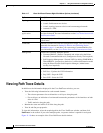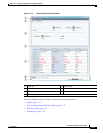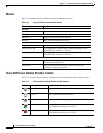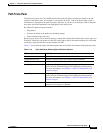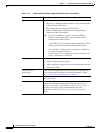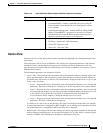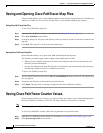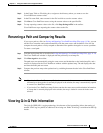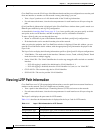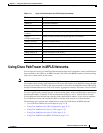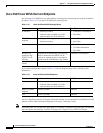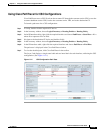11-24
Cisco Prime Network 4.0 User Guide
OL-29343-01
Chapter 11 Using Cisco PathTracer to Diagnose Problems
Viewing Path Trace Details
Tools Contains the following choices:
• CPU Usage—Displays memory and CPU usage information for
a device or network element.
• Ping—Pings the device from the client station.
• Telnet—Communicates with the device using the Telnet
window from the client station.
Note If you use a Windows 7 system, you must enable the
Windows Telnet Client before you can use the Prime
Network Vision Telnet option.
- For Windows 7 32-bit systems, enable the Windows Telnet
Client to use the Prime Network Vision Telnet option.
- For Windows 7 64-bit systems, a solution is available on
the Cisco Developer Network at
http://developer.cisco.com/web/prime-network/forums/-/m
essage_boards/message/2780108.
Topology Enables you to add:
• A static link between two devices.
• A static topology between a device and an unmanaged network.
• A tunnel to a VPN.
Launch external
applications
Starts an external application or tool that has been configured for
access via the right-click menu. For more information, see the
Cisco Prime Network 4.0 Customization Guide.
Properties Displays the properties of the selected item, such as the IP address
and system name.
Commands Launches available activation and configuration scripts. This can
include the commands documented in Configure Basic Device
Settings: Name, DNS, NTP, RADIUS, TACACs, ACLs, page 1-5,
and those you create using Command Builder. For more
information, see the Cisco Prime Network 4.0 Customization
Guide.
Table 11-10 Cisco PathTracer Element Right-Click Menu Options (continued)
Option Description