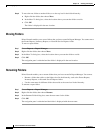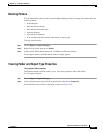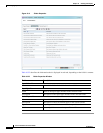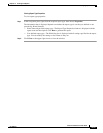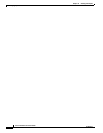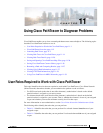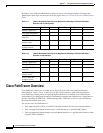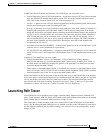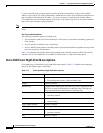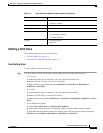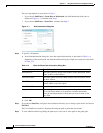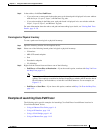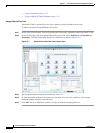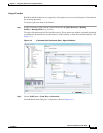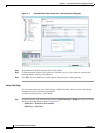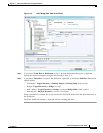11-4
Cisco Prime Network 4.0 User Guide
OL-29343-01
Chapter 11 Using Cisco PathTracer to Diagnose Problems
Launching Path Tracer
To view a specific path, you must specify an initial point and a destination, such as an IP or MAC
address. If you specify VC or DLCI information, which ends in a router, Cisco PathTracer finds the next
hop according to the destination IP address. If you do not specify a destination IP or MAC address,
Cisco PathTracer uses the default gateway in the router. Any business tags that are associated with the
physical or logical entities are also displayed.
Note A path can also be launched if a business tag attached to an endpoint that can be used as the starting
point.
Path Traces and Blocked Ports
The following conditions apply for blocked ports:
• You can launch a path trace from a blocked port. This action is equivalent to launching a path trace
from a bridge.
• You can specify a blocked port as a destination.
• If Cisco PathTracer encounters a blocked port in its path to the destination, the path trace stops. Path
traces do not traverse blocked ports.
Table 11-3 identifies the available path trace launching points and their locations within Cisco Prime
Network Vision. Cisco PathTracer is available in each location as a right-click menu option.
Cisco PathTracer Right-Click Menu Options
Cisco PathTracer is launched by using right-click menu options. Table 11-3 identifies the launching
points for the different types of elements.
Table 11-3 Cisco PathTracer Right-Click Menu Options
Element Location
Affected Parties
• Inventory window
• Ticket Properties window (Affected Parties tab)
Bridge Inventory window
Business tag The path can be found using a business tag, which is attached to the
VPI/VCI, or using an IP interface by entering its key. The path can
then be opened from the Find Business Tag dialog box.
Ethernet flow point
• Map view or navigation pane
• Inventory window
IP interface
• Inventory window
• Affected entry
Layer 2 MPLS tunnel Inventory window
MPLS-TE tunnel Inventory window
MPLS-TP tunnel endpoint
• Map view or navigation pane
• Inventory window
Port Inventory window