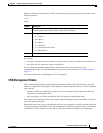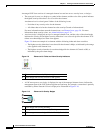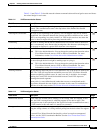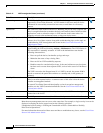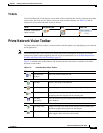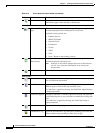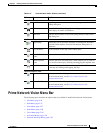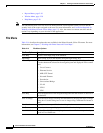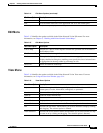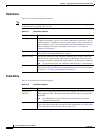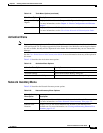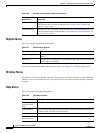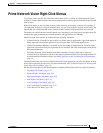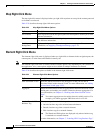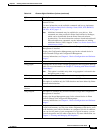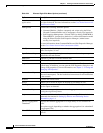2-27
Cisco Prime Network 4.0 User Guide
OL-29343-01
Chapter 2 Working with the Prime Network Vision Client
Prime Network Vision Menu Bar
Edit Menu
Table 2-15 identifies the options available in the Prime Network Vision Edit menu. For more
information, see Chapter 5, “Working with Prime Network Vision Maps.”
View Menu
Table 2-16 identifies the options available in the Prime Network Vision View menu. For more
information, see Using the Overview Window, page 5-14.
Close Closes the selected map or tab.
Exit Exits the Prime Network Vision application and saves the content pane.
1. This option is available only when a map is displayed in the content pane.
Table 2-14 File Menu Options (continued)
File Menu Option Description
Table 2-15 Edit Menu Options
Edit Menu Option Description
Find in Map Searches for a device in the map that contains the specified text in the name or
the IP address fields.
Find Business Tag Searches for business tag information in the database.
Resize This option is displayed only when element icons or aggregations are selected.
Displays the Resize dialog box, enabling you to specify the size of selected icons
or aggregations in the map, either by percentage or size.
Select All Selects all elements in the map.
Table 2-16 View Menu Options
View Menu Option Description
Layout Defines the way in which the map is displayed in the Prime Network Vision
content pane: Circular, hierarchical, orthogonal, or symmetric.
Overview Opens a window displaying an overview of the network map.
Zoom In Zooms in on the network map.
Zoom Out Zooms out of the network map.
Fit In Window Displays the entire network map in the content pane.
Normal Select Activates the normal selection mode. The selected option is dimmed.
Pan Activates the pan mode, which enables you to move around in a map by clicking
and dragging. The selected option is dimmed.
Zoom Selection Activates the zoom selection mode, which enables you to select an area in a map
to zoom in on by clicking and dragging. The selected option is dimmed.