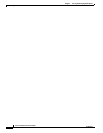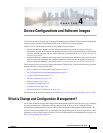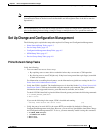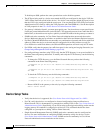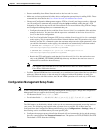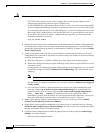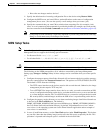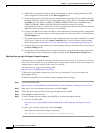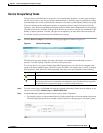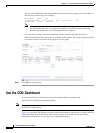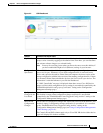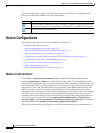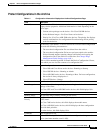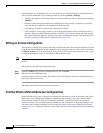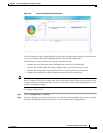4-8
Cisco Prime Network 4.0 User Guide
OL-29343-01
Chapter 4 Device Configurations and Software Images
Set Up Change and Configuration Management
4. Enable the warm upgrade facility to reduce the downtime of a device during planned Cisco IOS
software upgrades or downgrades (in the Warm Upgrade area).
5. Configure the gateway storing directory to use when transferring images from an outside source into
the image repository (from Cisco.com or from another file system). This is controlled from the File
Locations area. The default is PRIME_NETWORK_HOME/NCCMComponents/NEIM/images/.
PRIME_NETWORK_HOME is the Prime Network installation directory (by default,
/export/home/network-user; where network-user is the operating system user for the Prime Network
application and an example of network-user is network39).
6. Configure the SMTP server and e-mail IDs to send notifications on the status of image management
jobs to users. (You can also specify e-mail settings when you create a job.) This is controlled in the
E-mail Settings area.
7. If you plan to download files from Cisco.com, configure the necessary vendor credentials to connect
to Cisco.com. These are set in the Vendor Credentials area. If you do not have login privileges,
follow the procedure in Obtaining Cisco.com Login Privileges for Image Management, page 4-8.
8. Configure the proxy server details to use while importing images to the archive from Cisco.com (in
the Proxy Settings field).
9. If you plan to download images from an external repository, set up the details of the external server
to import images to the Prime Network image repository (in the External Server Details area).
Obtaining Cisco.com Login Privileges for Image Management
Login privileges are required for all Images operations that access Cisco.com. To get access, you must
have a Cisco.com account. If you do not have a user account and password on Cisco.com, contact your
channel partner or enter a request on the main Cisco website.
You can register by going to the following URL:
http://tools.cisco.com/RPF/register/register.do
To download cryptographic images from Cisco.com, you must have a Cisco.com account with
cryptographic access.
To obtain the eligibility for downloading strong encryption software images:
Step 1 Go to the following URL:
http://tools.cisco.com/legal/k9/controller/do/k9Check.x?eind=Y&return_url=http://www.cisco.com
Step 2 Enter your Cisco.com username and password, and click Log In.
Step 3 Follow the instructions provided on the page and update the user details.
Step 4 Click Accept to submit the form.
Step 5 To verify whether you have obtained the eligibility to download encrypted software:
a. Go to the following URL:
http://tools.cisco.com/legal/k9/controller/do/k9Check.x?eind=Y&return_url=http://www.cisco
.com
b. Enter your username and password, and click Log In.
The following confirmation message is displayed:
You have been registered for download of Encrypted Software.