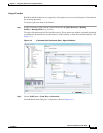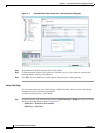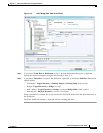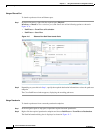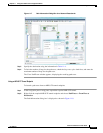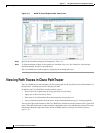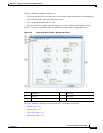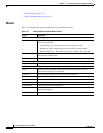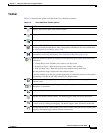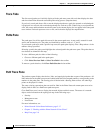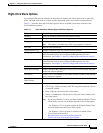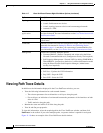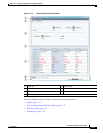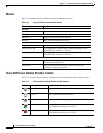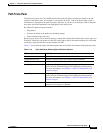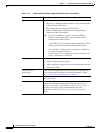11-17
Cisco Prime Network 4.0 User Guide
OL-29343-01
Chapter 11 Using Cisco PathTracer to Diagnose Problems
Viewing Path Traces in Cisco PathTracer
Toolbar
Table 11-6 describes the options available in the Cisco PathTracer toolbar.
Table 11-6 Cisco PathTracer Toolbar Options
Button Function
Displays the previous path in the path trace pane.
Displays the next path in the path trace pane.
Clears the path selection made in the path trace pane.
Opens the Cisco PathTracer details window. A map is displayed for the selected path,
including network element details, links, and property information. For more information,
see Viewing Path Trace Details, page 11-20.
Saves the current multiple-path trace to an XML file on your local system. For more
information, see Saving and Opening Cisco PathTracer Map Files, page 11-26.
Offers the following options for running Cisco PathTracer again for the same source and
destination:
• Change Hop Count—Enables you to enter a new hop count.
• Repeat Last Trace—Runs the previous trace with the same settings.
• Run Full Path Trace—Runs the previous trace without a hop count limit.
The new path trace map is displayed in the path trace pane.
A new tab with the up-to-date (or refreshed) path map is created for each run, with each tab
representing a run and the tab label indicating the snapshot time.
Opens a window displaying a high level view of the path trace currently displayed in the
path trace pane.
Specifies how the elements are arranged in the path trace pane: circular, hierarchical,
orthogonal, or symmetric.
Fits the entire path trace in the path trace pane.
Activates the normal selection mode. The button toggles when selected or deselected.
Activates the zoom selection mode, which enables you to select a specific area in the path
to zoom in on by clicking and dragging. The button toggles when selected or deselected.
Activates the pan mode, which enables you to move around in the path trace by clicking and
dragging. The button toggles when selected or deselected.