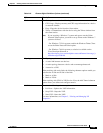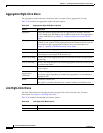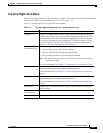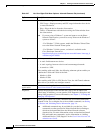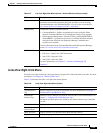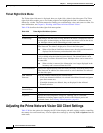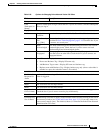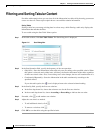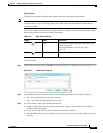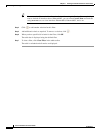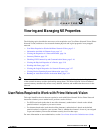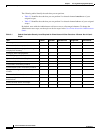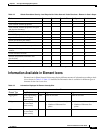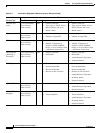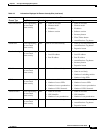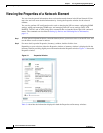2-43
Cisco Prime Network 4.0 User Guide
OL-29343-01
Chapter 2 Working with the Prime Network Vision Client
Filtering and Sorting Tabular Content
Filtering Tables
Filtering can be extremely helpful when working with tables that contain many entries.
Note If you load a table with many entries, (for example, thousands of entries), it can take a while for the
complete table to load. The filtering options in the table toolbar are unavailable until the table has
completely loaded.
You can tell a table is being filtered if any filter details are displayed in the status line below the table or
when you hover the mouse cursor over the filter button.
To define a filter:
Step 1 In the toolbar above the table, click Filter. The Filter dialog box is displayed as shown in Figure 2-12.
Figure 2-12 Table Filter Dialog Box
Step 2
In the Match drop-down list, choose the rule for including items that meet the specified criteria:
• All—All of the following criteria are to be met.
• Any—Any of the following criteria are to be met.
Step 3 For each criterion, specify the following information:
a. In the first drop-down list, choose the primary match category. The drop-down list contains all
columns in the current table.
b. In the second drop-down list, choose the rule to use for this criterion.
c. The third field either lists the available values or allows you to enter text using a drop-down list or
free text.
Table 2-31 Table Toolbar Options
Option Name Description
Filter Filters the information displayed in the table by the
criteria you specify.
For more information, see Filtering Tables,
page 2-43.
Clear Filter Clears the existing filter.