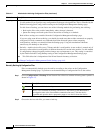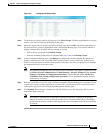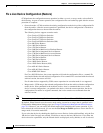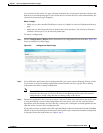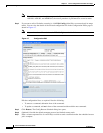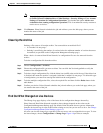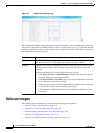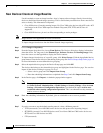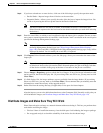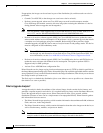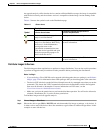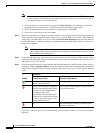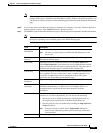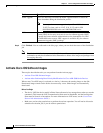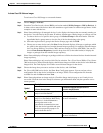4-28
Cisco Prime Network 4.0 User Guide
OL-29343-01
Chapter 4 Device Configurations and Software Images
Software Images
New Devices: Create an Image Baseline
Use this method to create an image baseline—that is, import software images directly from existing
devices to the Prime Network image repository. This is useful when you add devices from a new device
series or family. This information is imported:
• Cisco IOS devices: Currently-running images. For Cisco 7600 series devices with ACE cards: ACE
card images in the Cisco 7600 supervisor module filesystem (FTP, TFTP, and SCP are all
supported).
• Cisco IOS XR devices: pie and .vm files corresponding to active packages.
Note Image baseline is not applicable for Cisco CPT devices.
To import images from devices into the Prime Network image repository:
Step 1 Choose Images > Repository.
Step 2 From the Import drop-down list, choose From Devices. The Devices dialog box displays information
about the device. For long texts in the Element Type, Software Version, and Running Image fields,
hover the cursor over the hyperlink to display the entire contents.
Step 3 To import images from devices of a specific group, click Select Groups. Click the hyperlinked device
group name to view the list of devices that belong to the group. See Device Groups Setup Tasks, page 4-9
for more information on user-defined device grouping.
Step 4 Select the required device group in the Device Groups page and click OK.
The devices that belong to the selected device group are highlighted in the Devices page. You can also
import all the devices existing in a group. To do so:
–
Select a device group and click Import from Group.
–
Enter the scheduling information as explained after Step 5 and click Import from Group.
Step 5 In the Devices page, click Import. A scheduler popup window appears.
Note You might be prompted to enter your device access credentials. This option is enabled if, from
the Prime Network Administration > Global Settings > Security Settings > User Account
Settings > Execution of Configuration Operations, you checked the option Ask for user
credentials when running configuration operations. This is an enhanced security measure to
restrict access to devices.
Step 6 Enter the scheduling information. By default, jobs are scheduled to run as soon as possible.
Note The time you specify here to schedule the import job is the server time.
Step 7 If you do not want to use the default transfer protocol, select a different protocol:
• TFTP (unsecured; Cisco ASR 5000 series devices use this protocol for importing images)
• SFTP/SCP (secured; Cisco IOS XR devices and Cisco Nexus 5000 and 7000 series devices use
SFTP, and Cisco IOS devices use SCP)
• FTP (unsecured)