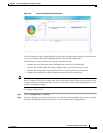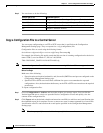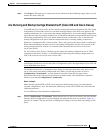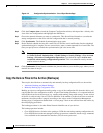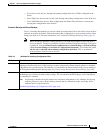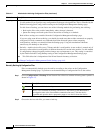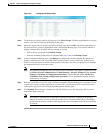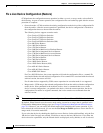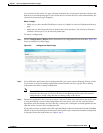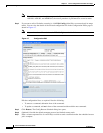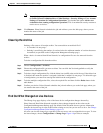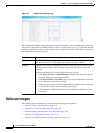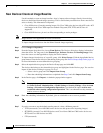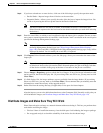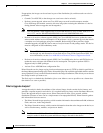4-23
Cisco Prime Network 4.0 User Guide
OL-29343-01
Chapter 4 Device Configurations and Software Images
Device Configurations
If you selected all the entries in a page, and then deselected one or few options from the selection, and
then move to the subsequent pages to select all the devices from the Devices (in the table headline), the
selection in the previous page disappears.
Before You Begin
• Make sure you have installed Flash Player version 10 or higher to view the Configuration Restore
page.
• Make sure you have the permissions to perform the restore operation. You will not be allowed to
schedule a restore job, if you do not have permissions.
To restore a configuration:
Step 1 Choose Configurations > Restore. Prime Network lists all configuration files in the archive. Figure 4-6
shows an example of a filtered page.
Figure 4-6 Configuration Restore Page
Step 2
(Cisco IOS only) Specify the type of configuration files you want to restore: Running, Startup, or both.
If you choose to restore to startup configuration, Prime Network will first copy the file to running
configuration and then to startup configuration.
Note Cisco IOS XR, Cisco ASR 5000 series, and non-Cisco device configuration files are always
restored to the same type. For Cisco CPT devices, the Running option restores the selected
configuration to startup config and then to running config on the device.
Step 3 Choose the configuration files you want to restore. You can click the arrow mark next to the device name
to view the different versions of the configuration file of the device. You can also click the Version
hyperlink to view the contents of a file. If the file is a binary file, clicking the version hyperlink does not
open the various versions of the configuration file.
If you prefer to restore an edited archive file, open the Edited Archive tab. Select the files and click Next.
The list of devices that belong to the same device family with respect to the selected edited configuration
is displayed. Select the required devices. Skip to Step 5.