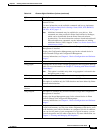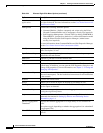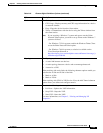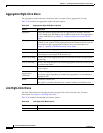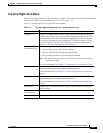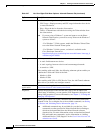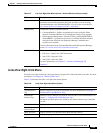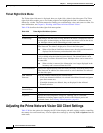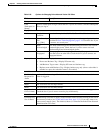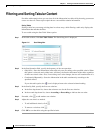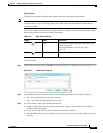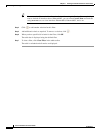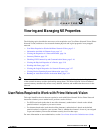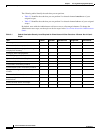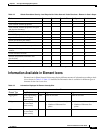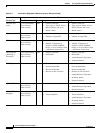2-41
Cisco Prime Network 4.0 User Guide
OL-29343-01
Chapter 2 Working with the Prime Network Vision Client
Adjusting the Prime Network Vision GUI Client Settings
Table 2-30 Options for Changing Prime Network Vision GUI Client
Field Description
Startup
Load
Workspace on
Startup
Open to content pane on login. Check the box if you do not want to view the content pane
when you log in.
Display Tab
Preferences Map Labels
Font Size
Font size for map labels (26, 28, 30, 32, and 34; 30 is the default).
Severity Show Severity
Text
(e.g. [3M+]
List severity levels in the navigation pane and maps, using the formula
described in New Ticket Propagation, page 2-18. Check the box if you
do want to see severity text.
Show
Acknowledged
View both acknowledged and unacknowledged alarms in the network
element display name. Check the box if you do want to see both
unacknowledged and acknowledged alarms.
Show
Propagated
View propagated alarms on the specific entity. Propagated alarms are
those that occur on other NEs. Check the box if you do want to see
propagated alarms.
Display Name How NE name is displayed:
• Do not use Business Tag—Display NE name only
• Add Business Tag to name—Display NE name and business tag.
• Replace name with Business Tag—Display business tag only (when a subscriber is
attached to a port, the subscriber name is also added)
Audio Tab
Enable Audio
Response for
Alarm
Audio notification settings. Check the box if you do want a sound to be issued when an
alarm is triggered.
Critical The .wav file to use for critical alarms.
Major The .wav file to use for major alarms.
Minor The .wav file to use for minor alarms.
Loop Sound on
Critical Alarm
If critical alarm sound should sound continuously when a critical alarm is triggered.
Check the box if you do want a sound to play continuously.
Events Tab
Events History
Size in Hours
Maximum age of events to display in the Network Events and Provisioning Events tab in
the inventory window (see Ticket and Events Pane, page 3-15). If you only want to see
active events, enter 0 (zero). The default (6 hours) is controlled from the Prime Network
Administration GUI client.