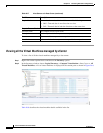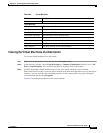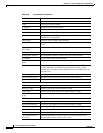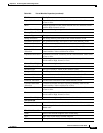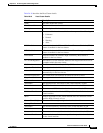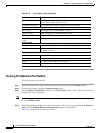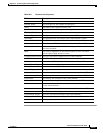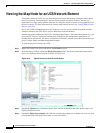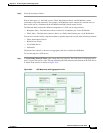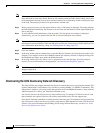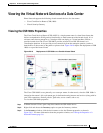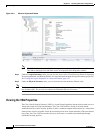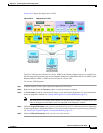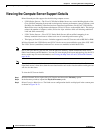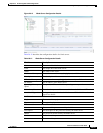26-26
Cisco Prime Network 4.0 User Guide
OL-29343-01
Chapter 26 Monitoring Data Center Configurations
Viewing the Map Node for an UCS Network Element
Viewing the Map Node for an UCS Network Element
Using Prime Network Vision, you can view the physical layout and topology among the multi-chassis
devices on the map. The multi-chassis devices have more than one physical chassis, but they are
represented as a single entity in Prime Network. In a map, this device is shown as an aggregation of all
the device chassis. For more information on viewing multi-chassis devices, see Viewing Multi-Chassis
Devices, page 5-19.
For a Cisco Unified Computing Service (UCS) device, you can view its chassis along with the other
elements relevant to the UCS device, such as Blade Server and IO Modules.
Another important component of the UCS is the Fabric InterConnect. The Fabric InterConnect is a core
part of the UCS device. It provides both network connectivity and management capabilities to all
attached blades and chassis. All chassis, and therefore all blades, attached to the interconnects become
part of a single, highly available management domain.
To view the physical inventory of a UCS:
Step 1 Right-click on the UCS device and choose the Inventory option.
Step 2 In the Inventory window, expand the Physical Inventory node. The Chassis and Fabric Interconnect
chassis are displayed below the node as shown in Figure 26-8.
Figure 26-8 Physical Inventory Node for a UCS Device
Step 3
Expand the Chassis node. The Blade servers, Fans, and the IO Modules that make up the Chassis are
displayed under this node.
Step 4 Expand the Fabric InterConnect node.The slots and the power supply are available here. You can click
on each individual node under these nodes to view more details.