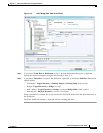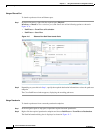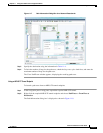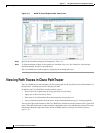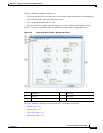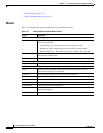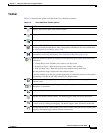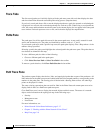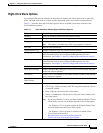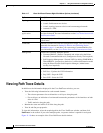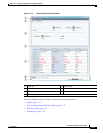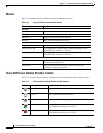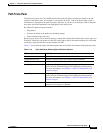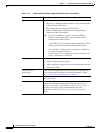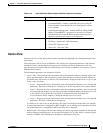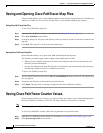11-19
Cisco Prime Network 4.0 User Guide
OL-29343-01
Chapter 11 Using Cisco PathTracer to Diagnose Problems
Viewing Path Traces in Cisco PathTracer
Right-Click Menu Options
You can right-click network elements in the path trace window and choose items from a right-click
menu. The right-click menu is context sensitive depending on the view and the element selected.
Table 11-7 describes the right-click menu options that are available for elements selected in the
Cisco PathTracer window.
Table 11-7 Cisco PathTracer Element Right-Click Menu Options
Option Description
Inventory Opens the inventory window for the selected element.
Aggregate Groups the selected devices into an aggregation.
Disaggregate Ungroups the devices in the selected aggregation.
Note This option is available only when an aggregation is selected.
Poll Now Polls the selected element.
Attach Business Tag Attaches a business tag to the selected network element
Config Mgmnt Displays the Configuration Management page for the selected device in
Prime Network Change and Configuration Management. For more
information, see Chapter 4, “Device Configurations and Software Images.”
Image Mgmnt Displays the Configuration Management page for the selected device in
Prime Network Change and Configuration Management. For more
information, see Chapter 4, “Device Configurations and Software Images.”
Resize Enables you to resize an object on the map by percentage or size.
Open Relevant Maps Displays the Open Map dialog box so that you can view and open maps that
contain the selected element.
Run Report Enables you to run standard or user-defined events, inventory, and network
service reports on demand.
Show Callouts/
Hide Callouts
Displays or hides callouts associated with the selected element.
Tools Contains the following choices:
• CPU Usage—Displays memory and CPU usage information for a device
or network element.
• Ping—Pings the device from the client station.
• Telnet—Communicates with the device using the Telnet window from
the client station.
Note If you use a Windows 7 system, you must enable the Windows Telnet
Client before you can use the Prime Network Vision Telnet option.
- For Windows 7 32-bit systems, enable the Windows Telnet Client
to use the Prime Network Vision Telnet option.
- For Windows 7 64-bit systems, a solution is available on the
Cisco Developer Network at
http://developer.cisco.com/web/prime-network/
forums/-/message_boards/message/2780108.