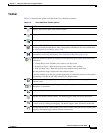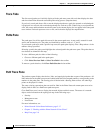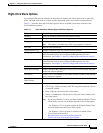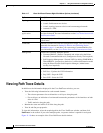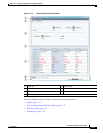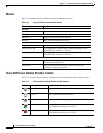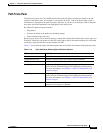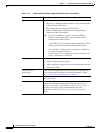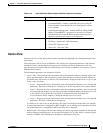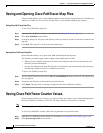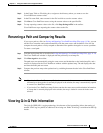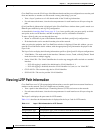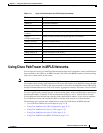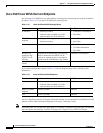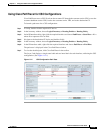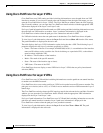11-25
Cisco Prime Network 4.0 User Guide
OL-29343-01
Chapter 11 Using Cisco PathTracer to Diagnose Problems
Viewing Path Trace Details
Details Pane
Selecting a device or link in the path trace pane automatically highlights the related parameters in the
details pane.
The details pane, with its Layer and Business tabs, displays the supported parameters of the selected
element in a table, with the ingress and egress ports along the top and the parameters on the left.
Any inconsistencies between the two connected ports are colored to emphasize a discrepancy, such as
different admin statuses.
The information parameters are arranged as follows:
• Layer n tabs—These tabs provide information about each network element, including ingress and
egress port information. The information is either plain data that is extracted from the element or
calculated data, such as rates or statistics. This information is displayed in the Layer 1, Layer 2, and
Layer 3 tabs, as follows:
–
Layer 1—Displays the Layer 1 information in the selected path and enables you to view the link
parameters. The name of each device is displayed, as well as the subslot, slot, and port details.
–
Layer 2—Displays the Layer 2 information in the selected path and enables you to view the link
and connection parameters. For each device, the name and MAC address are displayed, as well
as the VPI/VCI in an ATM link or the DLCI in a Frame Relay link. By default, the
Cisco PathTracer details window is displayed with the Layer 2 tab active.
–
Layer 3—Displays the Layer 3 information in the selected path and enables you to view the link
parameters. The name of each device is displayed.
If a field has no value on any of the interfaces, the field is not displayed in the table. For example,
if none of the interfaces is configured for MTU, the MTU row is not displayed in the table. If at least
one of the interfaces is configured for MTU, the MTU row is displayed.
• Business tab—This tab provides the name and key of business tags that are attached to the network
entities displayed, including ports, devices (physical entities), VCIs, VPIs, DLCIs, contexts (logical
entities), or MPLS. This information is displayed in the Business Tag area.
Management Contains the following submenu options:
• Command Builder—Defines commands and scripts using the
Prime Network Command Builder tool (Configurator security
level required).
• Soft Properties Management—Extends VNEs by adding SNMP
MIB or Telnet/SHH/TL-1 properties to the device's collected
information model using the Prime Network Soft Properties
Manager (Administrator security level required).
VNE Tools Contains the following submenu options:
• Poll Now—Updates the VNE information.
• Stop VNE—Stops the VNE.
• Start VNE—Starts the VNE.
Table 11-10 Cisco PathTracer Element Right-Click Menu Options (continued)
Option Description