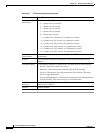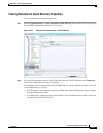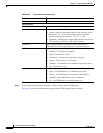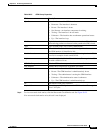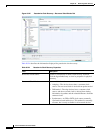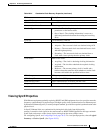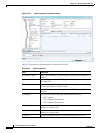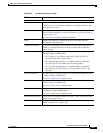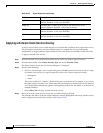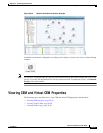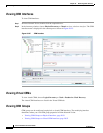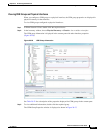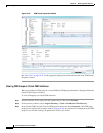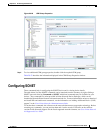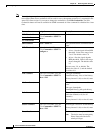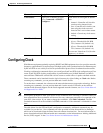20-48
Cisco Prime Network 4.0 User Guide
OL-29343-01
Chapter 20 Monitoring MToP Services
Network Clock Service Overview
Applying a Network Clock Service Overlay
A service overlay allows you to isolate the parts of a network that are being used by a particular service.
This information can then be used for troubleshooting. For example, the overlay can highlight
configuration or design problems when bottlenecks occur and all the site interlinks use the same link.
To apply a network clock overlay:
Step 1 In Prime Network Vision, display the network map on which you want to apply an overlay.
Step 2 From the main toolbar, click Choose Overlay Type and choose Network Clock.
The Select Network Clock Service Overlay dialog box is displayed.
Step 3 Do one of the following:
• Choose a search category, enter a search string, then click Go to narrow the search results to a range
of network clock services or a specific network clock service. Search categories include:
–
Description
–
Name
The search condition is “contains.” Search strings are case-insensitive. For example, if you choose
the Name category and enter “net,” Prime Network Vision displays network clock services that have
“net” in their names whether net appears at the beginning of the name, the middle, or at the end: for
example, Ethernet.
• Choose Show All to display all network clock services.
Step 4 Select the network clock service overlay that you want to apply to the map.
The elements and links used by the selected network clock are highlighted in the map, and the overlay
name is displayed in the title of the window. (See Figure 20-24.)
ESMC Tx Whether ESMC is enabled for outgoing QL information on the interface:
Enabled, Disabled, or NA (Not Available).
ESMC Rx Whether ESMC is enabled for incoming QL information on the
interface: Enabled, Disabled, or NA (Not Available).
SSM Tx Whether SSM is enabled for outgoing QL information on the interface:
Enabled, Disabled, or NA (Not Available).
SSM Rx Whether SSM is enabled for incoming QL information on the interface:
Enabled, Disabled, or NA (Not Available).
Table 20-25 SyncE Properties (continued)
Field Description