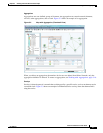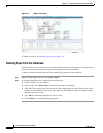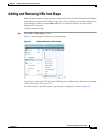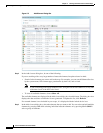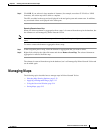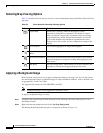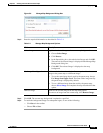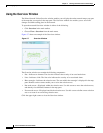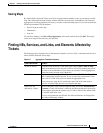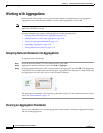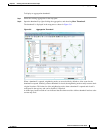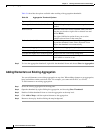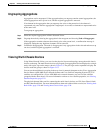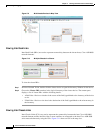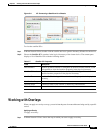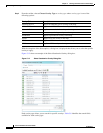5-15
Cisco Prime Network 4.0 User Guide
OL-29343-01
Chapter 5 Working with Prime Network Vision Maps
Finding NEs, Services, and Links, and Elements Affected by Tickets
Saving Maps
By default, Prime Network Vision saves basic map information whether or not you manually save the
map. This default information includes element additions and removals, link additions and removals,
aggregations, and disaggregations. However, you must use the Save Map option if you want to retain the
following information in the database:
• Device location on the map
• Thumbnails
• Icon size
To save these changes, click Save Map Appearance in the main toolbar, then click OK. The map is
saved as an image in the directory you specified.
Finding NEs, Services, and Links, and Elements Affected by
Tickets
The following topics describe how to find network elements, services, links, or elements affected by a
ticket in Prime Network Vision maps.
Table 5-5 Aggregation Thumbnail Options
If you want to find... Do this...
An NE or service From the Prime Network Vision main menu, choose Edit > Find in Map.
Enter an element or service (such as a VPN or VLAN) by entering any part of
its name or device IP address. If you want your search to include aggregations,
check the Search all map levels check box.
A link
From the Links view, right-click the link and choose Find Link in Map. The
link is highlighted in the map pane. If two or more lines represent the same
link (such as a VRF link), you can choose the appropriate one.
If more than one edge device contains the same link in the same map or
context, all related edge devices are selected in the map.
Which NEs are
affected by a ticket
In the ticket pane, right-click the required ticket and choose Find Affected
Elements. If only one element is affected, the affected element is selected in
the navigation pane and the content area; if a link is affected, the affected link
is selected in the links view.
If two or more elements are affected, the affected elements are displayed in
the Affected Elements window.