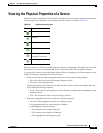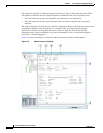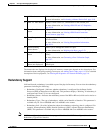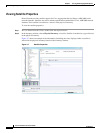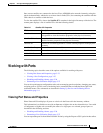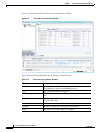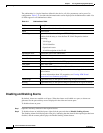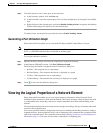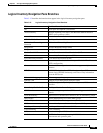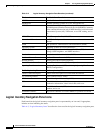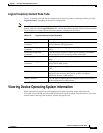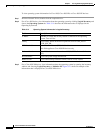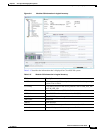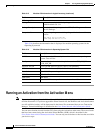3-27
Cisco Prime Network 4.0 User Guide
OL-29343-01
Chapter 3 Viewing and Managing NE Properties
Viewing the Logical Properties of a Network Element
Step 3 To disable alarms on one or more ports at the same time:
a. In the inventory window, click the Ports tab.
b. In the Ports table, select the required ports. You can select multiple ports by using the Ctrl and Shift
keys.
c. Right-click one of the selected ports, and choose Disable Sending Alarms. In response, the Sending
Alarms field displays the value false for the selected ports.
To enable alarms, use the previous procedure but choose Enable Sending Alarms.
Generating a Port Utilization Graph
Prime Network Vision enables you to view the Rx/Tx Rate and Rx/Tx Rate History of a port.
Note Port utilization graphs are for physical ports only. Port utilization graphs are not available for ATM,
E1/T1, or ATM IMA interfaces that are included in an IMA group.
To view port utilization statistics:
Step 1 Open the inventory window and select the required port in physical inventory.
Step 2 In the Ethernet CSMA/CD section, click Port Utilization Graph.
The following information is displayed in the Port Statistics dialog box:
• Rx Rate—The reception rate as a percentage.
• Rx Rate History—The reception rate history is displayed as a graph.
• Tx Rate—The transmission rate as a percentage.
• Tx Rate History—The transmission rate history is displayed as a graph.
Step 3 Click to close the Port Statistics dialog box.
Viewing the Logical Properties of a Network Element
Prime Network Vision enables you to view logical inventory information. Prime Network Vision
maintains logical inventory for each network element. The logical inventory reflects dynamic data such
as configuration data, forwarding, and service-related components that affect traffic handling in the
element.
The information displayed in the inventory window changes according to the type of element and branch
selected in the navigation pane.
You can also perform interface configuration tasks such as enabling and disabling interfaces, adding a
loopback interface, showing interface briefs, and so forth using basic commands that are launched from
right-click contextual menus. The commands are described in Setting Up Devices and Validating Device
Information, page 1-4. That topic also describes commands for configuring ports.