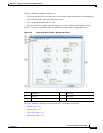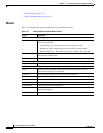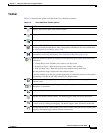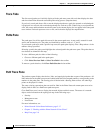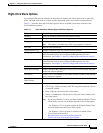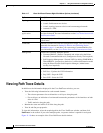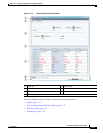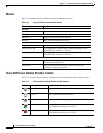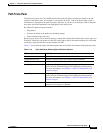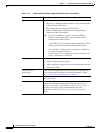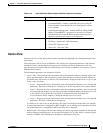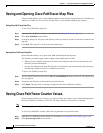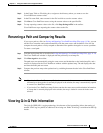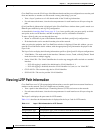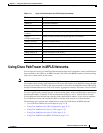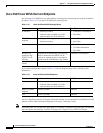11-23
Cisco Prime Network 4.0 User Guide
OL-29343-01
Chapter 11 Using Cisco PathTracer to Diagnose Problems
Viewing Path Trace Details
Path Trace Pane
The path trace pane in the Cisco PathTracer details window displays information related to the tab
selected in the details pane. For example, if you choose the Layer 2 tab in the details pane, Layer 2
information is displayed in the path trace pane. Similarly, if you choose an element or link in the path
trace pane, the related parameters are highlighted in the details pane.
By default, the path trace pane includes:
• Edge points
• Elements included in the path trace, including badges
• Links included in the path trace
Hovering your mouse over an element displays a tooltip that contains the element name, device type, and
IP address. Hovering your mouse over the link to the right or left of the element displays the associated
incoming or outgoing interface for that element and link.
Table 11-10 describes the right-click menu options that are available for elements in the path trace pane.
Table 11-10 Cisco PathTracer Element Right-Click Menu Options
Option Description
Inventory Opens the inventory window for the selected element.
Attach Business Tag Attaches a business tag to the selected network element
Poll Now Polls the selected element.
Config Mgmnt Displays the Configuration Management page for the selected
device in Prime Network Change and Configuration Management.
For more information, see Chapter 4, “Device Configurations and
Software Images.”
Image Mgmnt Displays the Configuration Management page for the selected
device in Prime Network Change and Configuration Management.
For more information, see Chapter 4, “Device Configurations and
Software Images.”
Run Report Enables you to run standard or user-defined events, inventory, and
network service reports on demand.