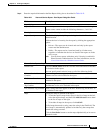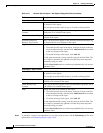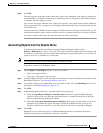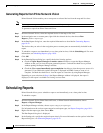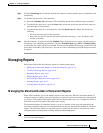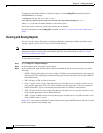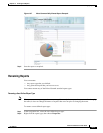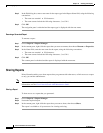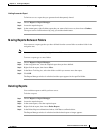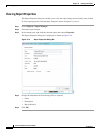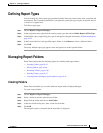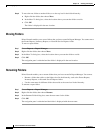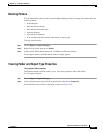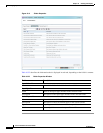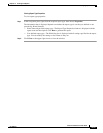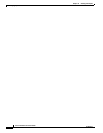10-43
Cisco Prime Network 4.0 User Guide
OL-29343-01
Chapter 10 Working with Reports
Managing Reports
Limiting Access to a Report
To limit access to a report that you generated and subsequently shared:
Step 1 Choose Reports > Report Manager.
Step 2 Locate the required report.
Step 3 In the content pane, right-click the report that you want to limit access to, then choose Unshare.
The report can be viewed and used by only you and the administrator.
Moving Reports Between Folders
You can move a report type that you have defined from the current folder to another folder in the
navigation tree.
Note You cannot move a standard report type from one folder to another.
To move a report type to a new folder:
Step 1 Choose Reports > Report Manager.
Step 2 In the navigation tree, select the required report that you have defined.
Step 3 Right-click the report, then choose Move.
Step 4 In the Move To dialog box, select the folder to which you want to move the report.
Step 5 Click OK.
The Report Manager window is refreshed and the report appears in the specified folder.
Deleting Reports
You can delete reports to which you have access.
To delete a report:
Step 1 Choose Reports > Report Manager.
Step 2 Locate the required report.
Step 3 In the content pane, select the required report.
Step 4 Right-click the report, then choose Delete Report.
Step 5 In the Delete Report confirmation window, click Yes to confirm deletion.
The Report Manager window is refreshed and the deleted report no longer appears.