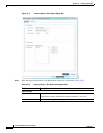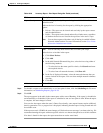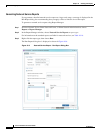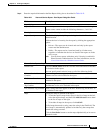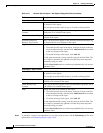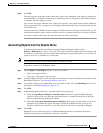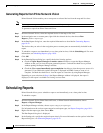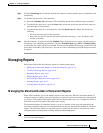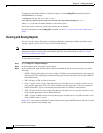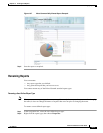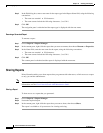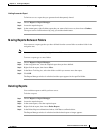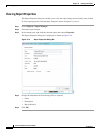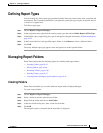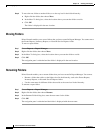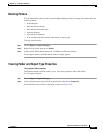10-40
Cisco Prime Network 4.0 User Guide
OL-29343-01
Chapter 10 Working with Reports
Managing Reports
To change the maximum number of concurrent reports, use the runRegTool command (located in
ANAHOME/Main) as follows:
./runRegTool.sh -gs 127.0.0.1 set 0.0.0.0
site/reports/reports-setting/reports-running-settings/maxRunningReports
value
where
value
is the new maximum number of concurrent reports.
You do not need to restart any AVMs after entering this command.
For more information on the runRegTool command, see the Cisco Prime Network 4.0 Administrator
Guide.
Viewing and Saving Reports
You can view any reports that appear in the Report Manager content pane with the state Done. After
viewing a report, you can save it in any of the available formats.
Note Reports are purged from Prime Network after 90 days by default. This setting can be modified by
changing the setting in Prime Network Administration. For more information, see the Cisco Prime
Network 4.0 Administrator Guide.
To view and save a report:
Step 1 Choose Reports > Report Manager.
Step 2 In the navigation pane, locate the required report.
Step 3 In the content pane, right-click the report, then choose View As > format where format is one of the
following:
• HTML—Displays the report in a browser window. Clicking a column heading in the report sorts the
report by that value; clicking the column heading again sorts the data in the reverse order. HTML is
the default format.
• PDF—Displays a PDF version of the report.
• CSV—Creates a CSV version of the report that you can either save to a specific location or view
using another application. The CSV version contains only the report data; it does not contain the
header information, layout, or formatting information that is available in other formats.
• XLS—Creates an XLS version of the report that you can either save to a specific location or view
using another application, such as Microsoft Excel.
• XML—Creates an XML version of the report that you can either save to a specific location or view
using an XML editor or viewer.
Figure 10-7 is an example of the Most Common Daily Events report in HTML format. The data is sorted
by the Count column, in descending order.