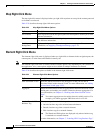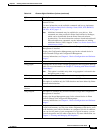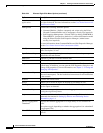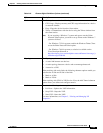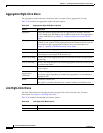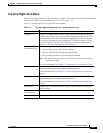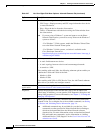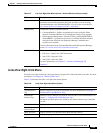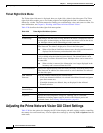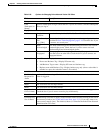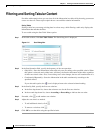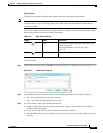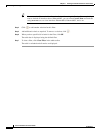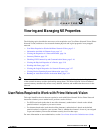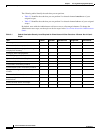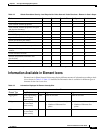2-40
Cisco Prime Network 4.0 User Guide
OL-29343-01
Chapter 2 Working with the Prime Network Vision Client
Adjusting the Prime Network Vision GUI Client Settings
Ticket Right-Click Menu
The Ticket right-click menu is displayed when you right-click a ticket in the ticket pane. The Ticket
right-click menu enables you to view ticket properties and highlights the links or elements that are
affected by a ticket. The Ticket menu also enables you to acknowledge, clear, and remove a ticket. For
more information, see Chapter 9, “Working with Tickets in Prime Network Vision.”
Table 2-29 describes the ticket right-click menu options.
Adjusting the Prime Network Vision GUI Client Settings
Table 2-30 lists the options for changing the GUI client display and audio settings, and for controlling
the startup view and event history. You can adjust these settings by selecting Tools > Options from the
main menu.
Table 2-29 Ticket Right-Click Menu Options
Option Description
Acknowledge Acknowledges that the ticket is being handled; the ticket is displayed as true in
the ticket pane. Acknowledging an alarm removes the alarm icon from the device
icon. Multiple tickets can be acknowledged at the same time.
Clear Approves the reported faulty ticket and clears the faulty networking entity from
Prime Network. The ticket is displayed as Clear in the ticket pane.
Note When a Card Out or Link Down alarm occurs, the relevant information is
displayed in the inventory and maintained in the VNE.
Remove Removes the ticket and all its active subtickets from the ticket pane (this option
is only available after the ticket has been cleared). The deleted tickets can be
viewed using Cisco Prime Network Events. Multiple tickets can be removed at
the same time.
Note When a ticket is removed, the information is no longer displayed in the
inventory and is removed from the VNE.
Clear and Remove Approves the reported faulty ticket and clears the faulty networking entity from
Prime Network. In addition, the ticket and all its active subtickets are removed
from the ticket pane.
Find Affected
Elements
Finds any elements affected by the selected ticket:
• If only one element is affected, it is selected in the Prime Network navigation
pane and content area.
• If multiple elements are affected, they are displayed in the Affected
Elements window.
Show Only
Selected Rows
Displays only the rows that you select.
Show All Rows Displays all table rows that meet the current filtering criteria.
Properties Displays the Ticket Properties dialog box, enabling you to view ticket
information, including impact analysis details of the affected parties and
correlated alarms. See Viewing Ticket Properties, page 9-9.