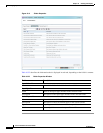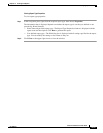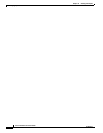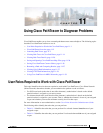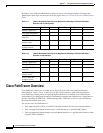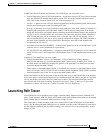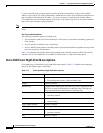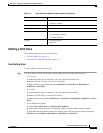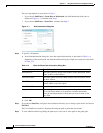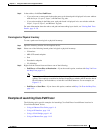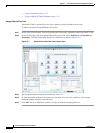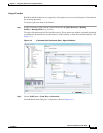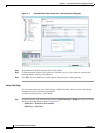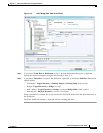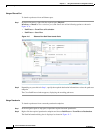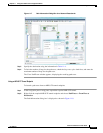11-6
Cisco Prime Network 4.0 User Guide
OL-29343-01
Chapter 11 Using Cisco PathTracer to Diagnose Problems
Launching Path Tracer
The next step depends on your choice in Step 1:
• If you choose PathTracer > From Here to Destination, the Path Information dialog box is
displayed (Figure 11-1). Continue with Step 2.
• If you choose PathTracer > Start Here, continue with Step 3.
Figure 11-1 Path Information Dialog Box
Step 2 To specify a destination:
a. In the Path Information dialog box, enter the required information, as described in Table 11-4.
Depending on the launch point, the Path Information dialog box might not contain all of the fields
in Table 11-4.
b. Click OK.
Step 3 If you choose Start Here, navigate to the destination interface, port, or bridge, right-click it, and choose
End Here.
The Cisco PathTracer window is displayed showing the path or paths that were found.
Step 4 To view additional details regarding the path traces, select one or more paths in the paths pane.
Table 11-4 Cisco PathTracer Path Information Dialog Box
Field Description
Destination IP Select this option to specify an IP address as the destination. Enter
either an IPv4 or IPv6 address.
Destination MAC Select this option to specify a MAC address as the destination. Enter
the MAC address.
VLAN ID Enter the required VLAN identifier. You must enter an IP address or
a MAC address to use this option.
Inner VLAN ID Enter the required inner VLAN identifier.
Stop trace after Check this check box to limit the number of hops that
Cisco PathTracer makes in its attempt to reach the destination.
Enter the maximum number of hops that you want to allow in the
hops field.