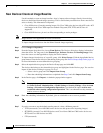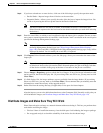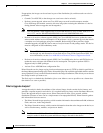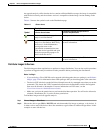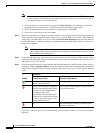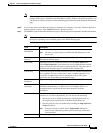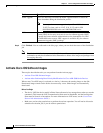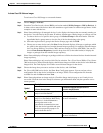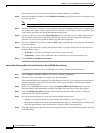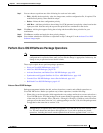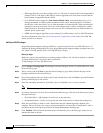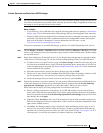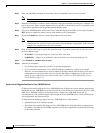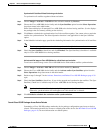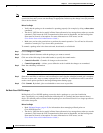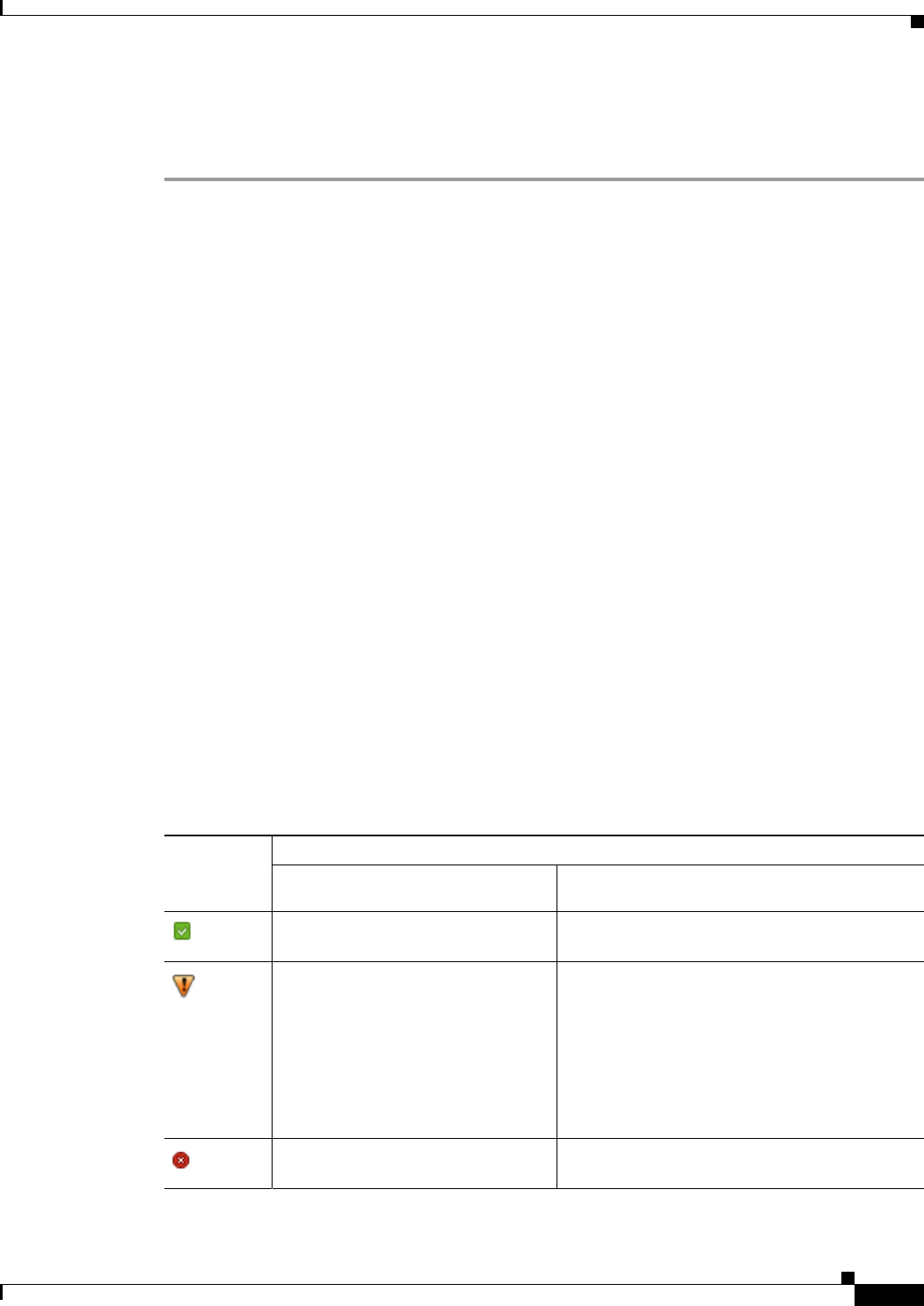
4-35
Cisco Prime Network 4.0 User Guide
OL-29343-01
Chapter 4 Device Configurations and Software Images
Software Images
Activate Cisco IOS Software Images
To activate a Cisco IOS image on a network element:
Step 1 Choose Images > Activate.
Step 2 From the Cisco Devices tab, choose IOS by activation method (IOS by Images or IOS by Devices). It
is often easier to start with devices due to the sometimes cryptic nature of software image names. In this
example we start with devices.
Step 3 Prime Network displays all managed devices. It also displays the images that are currently running on
the devices. You can filter by device name, IP address, element type, running image, or software version.
a. To choose devices of a specific device group, click Select Groups in the table header. Click the
hyperlinked device group name to view the list of devices that belong to the group.
b. Select the required device group in the Device Groups page and click OK.
c. Choose one or more devices and click Next. Prime Network displays all images or packages which
are valid for the selected devices from the internal image repository (for example, kickstart images
for Cisco Nexus 5000 or Cisco Nexus 7000, and boot configs for Cisco ASR 5000). You can also
choose From External Repository from the drop-down list (in the table header) to display the
images or packages from the external image repository.
Step 4 Prime Network displays all images or packages which are valid for the selected devices from the internal
image repository.
Prime Network displays only root level bin files for selection. For a Cisco Nexus 5000 or Cisco Nexus
7000 series device, Prime Network displays the kickstart images available on the device in the Kickstart
Images field. The field displays N/A if there are no kickstart images for the device.
Step 5 Choose the image that you want to activate on the devices, and click Next.
Step 6 For Cisco ASR 5000 series device, the Enter Boot Config page appears. You can activate a boot
configuration file on the device in addition to an image. Select a boot configuration file from the
available list and click Save and then Next.
Step 7 Prime Network performs an image analysis. Check the Image Analysis page to see if analysis was
successful. Click the icon in the Analysis column to get information about why the operation can or
cannot proceed.
Symbol
Description
In Device Status Column
In Distribution Upgrade Analysis Column or
Activation Analysis Results
Device is available for upgrade
analysis and distribution.
Device passed without warnings.
Device is not available for upgrade
analysis or distribution. Most likely
the device is in the Maintenance
investigation state or the
Unreachable communication state.
Click the device hyperlink and open
the device properties popup to see
details about the device.
Device passed with warnings. Click the icon to
get more information.
n/a Device did not pass analysis. Click the icon to
get more information.