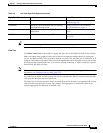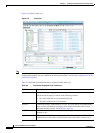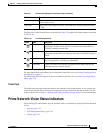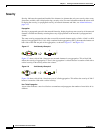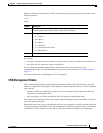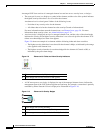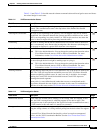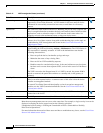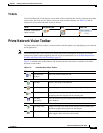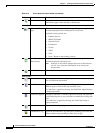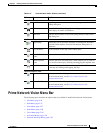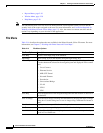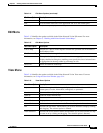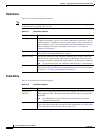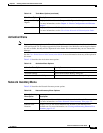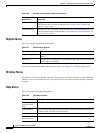2-23
Cisco Prime Network 4.0 User Guide
OL-29343-01
Chapter 2 Working with the Prime Network Vision Client
Prime Network Vision Toolbar
Tickets
Cisco Prime Network Vision displays an icon with a ticket to indicate the severity of the top-most alarm
on the ticket. The icons are the same as those used with network elements (see Table 2-5) and are
displayed in Cisco Prime Network Vision as follows:
Prime Network Vision Toolbar
The Prime Network Vision toolbar is context-sensitive and the options vary depending on your selection
in the application.
Note The functionality that a user can access in Prime Network Vision depends on the user role and the
security level of the scopes assigned to the user. For more information, see User Roles Required for
Working with Prime Network Vision Maps, page 5-2.
Table 2-13 identifies the toolbar buttons and describes the functions that are available in the Prime
Network Vision toolbar.
Value Navigation Pane Map Ticket Pane
Element with ticket of
Major severity
Table 2-13 Prime Network Vision Toolbar
Button Name Function
Open Network
Inventory
Opens the Network Elements tab.
Map Options
New Map Creates a new map in the database.
Open Map Opens a map saved in the database using the Open dialog box.
Add to Map Adds an element to the map or to the subnetwork selected in the
navigation pane and displayed in the content pane.
Save Map
Appearance
Saves the current map (the background and the location of devices)
to the database.
Viewing Options
Show Map View Displays the map view in the Prime Network Vision content pane
(the button toggles when selected or deselected).
Show List View Displays the list view in the Prime Network Vision content pane (the
button toggles when selected or deselected).