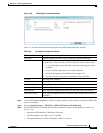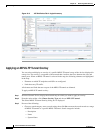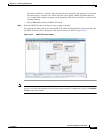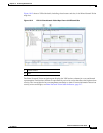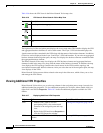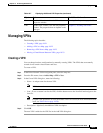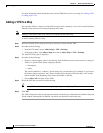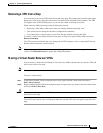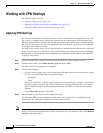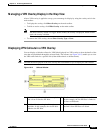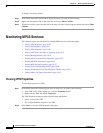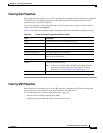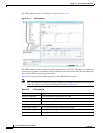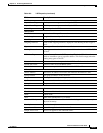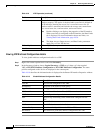18-23
Cisco Prime Network 4.0 User Guide
OL-29343-01
Chapter 18 Monitoring MPLS Services
Managing VPNs
Removing a VPN from a Map
You can remove one or more VPNs from the current active map. This change does not affect other maps.
Removing a VPN from a map does not remove it from the Prime Network Vision database. The VPN
will appear in the Add VPN dialog box, so you can add it back to the map at any time.
When removing VPNs from maps, keep the following in mind:
• Removing a VPN affects other users if they are working with the same map view.
• This option does not change the business configuration or database.
• You cannot remove virtual routers or sites from the map without removing the VPN.
To remove a VPN, in the Prime Network Vision pane or map view, right-click the VPN and choose
Remove from Map.
The VPN is removed from the map view along with all VPN elements, such as connected CE devices.
Remote VPNs (extranets) are not removed.
Note If the routing information changes after an overlay is applied, the changes do not appear in the current
overlay. Click Refresh Overlay to update the routing information.
Moving a Virtual Router Between VPNs
You can move a virtual router (including its sites) from one VPN to another after you create a VPN and
add it to the service view map.
Note Moving a virtual router moves all of its sites as well.
To move a virtual router:
Step 1 In the Prime Network Vision navigation pane or map, right-click the virtual router and choose
Edit > Move selected.
Step 2 Right-click the required VPN in the navigation pane or map to where you want to move the virtual router
and choose Edit > Move here.
Caution Moving a virtual router from one VPN to another affects all users who have the virtual router loaded in
their service view map.
The virtual router and its sites are displayed under the selected VPN in the navigation pane and in the
map.