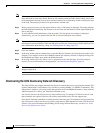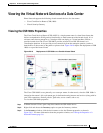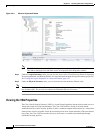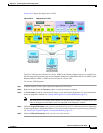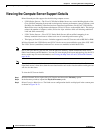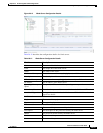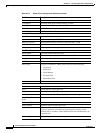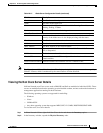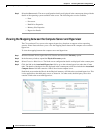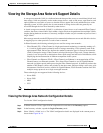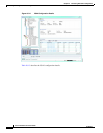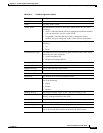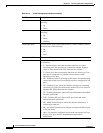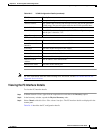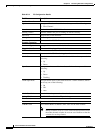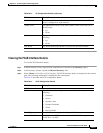26-36
Cisco Prime Network 4.0 User Guide
OL-29343-01
Chapter 26 Monitoring Data Center Configurations
Viewing the Compute Server Support Details
Step 3 Select the Server node. The server configuration details are displayed in the content pane along with the
details of the operating system available in the server. The following tabs are also available:
–
Ports
–
Processors
–
Hard Drive Properties
–
Memory Slot Properties
–
Hypervisor Details
Viewing the Mapping between the Compute Server and Hypervisor
The Cisco and non Cisco servers also support hypervisory functions to support various operating
systems. Prime Network allows you to view the mapping details between the compute server and the
hypervisor.
To view the mapping between the compute server and hypervisor:
Step 1 In Prime Network Vision, right-click a UCS device and choose the Inventory option.
Step 2 In the Inventory window, expand the Physical Inventory node.
Step 3 Select Chassis > Blade Server. The blade server configuration details are displayed in the content pane.
Step 4 Click the link in the Associated Hypervisor field to go to the relevant hypervisor under the vCenter
node. The details of the hypervisor are displayed in the content pane, which also includes the Associated
Compute Server field that contains a link to the relevant compute server.
Each blade server under the Chassis in the Physical inventory will link to the associated hypervisor. This
is also applicable to the third party servers as shown in . In other words, the third party server also
contains a link to the associated hypervisor.