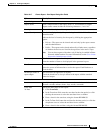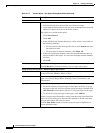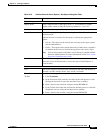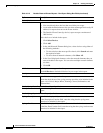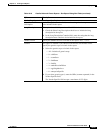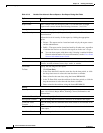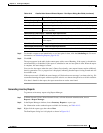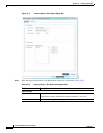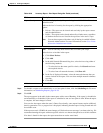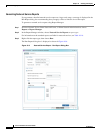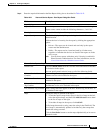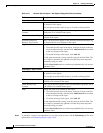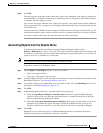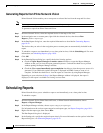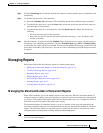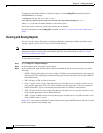10-33
Cisco Prime Network 4.0 User Guide
OL-29343-01
Chapter 10 Working with Reports
Generating Reports
Step 5 To schedule a report to run immediately or at a later point in time, click the Scheduling tab. For more
information, see Scheduling Reports, page 10-38.
Step 6 Click OK.
The report appears in the table in the content pane with a state of Running, if the report is scheduled to
run immediately, or Scheduled, if the report is scheduled to run at a later point in time. When the report
is complete, the state changes to Done.
You can view the reports when the state is Done. Occasionally, some report formats require additional
time for generation. If so, a progress bar is displayed, indicating that the report is being created and will
be available soon.
If the report exceeds 150 MB, the state changes to Failed and an error message is written to the log. We
recommend running the report with more specific criteria or a shorter time period to avoid this situation.
If no data is found for the report, the report states that no results were found.
Report Security This field is displayed only if report sharing is enabled in Prime Network
Administration.
Indicate the level of security for the report by clicking the appropriate
option:
• Private—The report can be viewed and used only by the report creator
and the administrator.
• Public—The report can be viewed and used by all other users, regardless
of whether the devices are listed in the report are in the user’s scope.
Note You can share reports with others only if sharing is enabled in Prime
Network Administration. For more information, see the Cisco Prime
Network 4.0 Administrator Guide.
Device Selection
Select Devices Note You can add only those devices that are within your scope.
Select devices to include in the report:
1. Click Select Devices.
2. Click Add.
3. In the Add Network Element dialog box, select devices using either of
the following methods:
–
To select devices that meet specific criteria, click Search and enter
the required criteria.
–
To select from all network elements, click Show All.
4. In the list of displayed elements, select the network elements that you
want to include in the report. You can select multiple network elements
at a time.
5. Click OK.
All devices Click All Devices to include all devices in your scope in the report.
Table 10-20 Inventory Report - Run Report Dialog Box Fields (continued)
Field Description