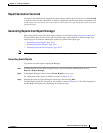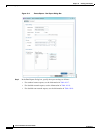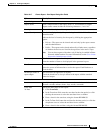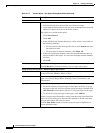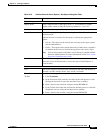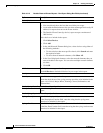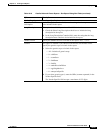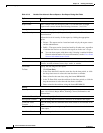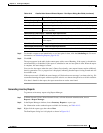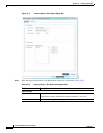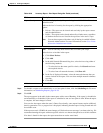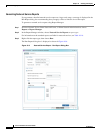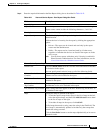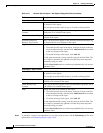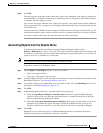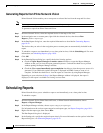10-31
Cisco Prime Network 4.0 User Guide
OL-29343-01
Chapter 10 Working with Reports
Generating Reports
Step 5 To schedule a report to run immediately or at a later point in time, click the Scheduling tab. For more
information, see Scheduling Reports, page 10-38.
Step 6 Click OK.
The report appears in the table in the content pane with a state of Running, if the report is scheduled to
run immediately, or Scheduled, if the report is scheduled to run at a later point in time. When the report
is complete, the state changes to Done.
You can view the reports when the state is Done. Occasionally, some report formats require additional
time for generation. If so, a progress bar is displayed, indicating that the report is being created and will
be available soon.
If the report exceeds 150 MB, the state changes to Failed and an error message is written to the log. We
recommend running the report with more specific criteria or a shorter time period to avoid this situation.
If no data is found for the report, the report states that no results were found.
Generating Inventory Reports
To generate an inventory report using Report Manager:
Step 1 In Prime Network Vision, Prime Network Events, or Prime Network Administration, choose
Reports > Report Manager.
Step 2 In the Report Manager window, choose Inventory Reports > report-type.
For information on the standard reports available for inventory, see Table 10-15.
Step 3 Right-click the report type, then choose Run.
The Run Report dialog box is displayed as shown in Figure 10-5.
Detailed Provisioning Events Report—Additional Report Specifications
Description Contains Enter the string that the trap must contain to be included in the report.
User Name Contains Enter the string that the username must contain to be included in the report.
Status Choose the statuses to be included in the report: All, Unknown, Configuring,
Success, and Fail.
Detailed Security Events Report—Additional Report Specifications
Description Contains Enter the string that the event must contain to be included in the report.
Originator IP Contains Enter the string that the originating IP address must contain to be included
in the report.
User Name Contains Enter the string that the username must contain to be included in the report.
Detailed System Events Report—Additional Report Specifications
Description Contains Enter the string that the event must contain to be included in the report.
Table 10-19 Detailed Non-Network Events Reports - Run Report Dialog Box Fields (continued)
Option Description