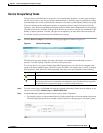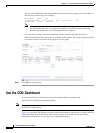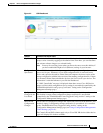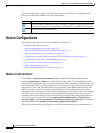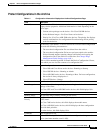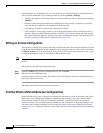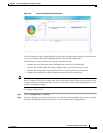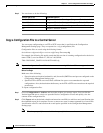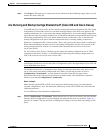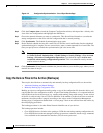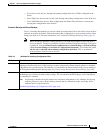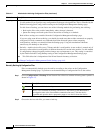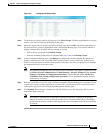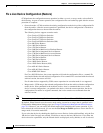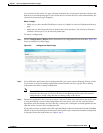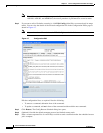4-17
Cisco Prime Network 4.0 User Guide
OL-29343-01
Chapter 4 Device Configurations and Software Images
Device Configurations
Step 3 Click Export. The export job is created and you are redirected to the Job Manager page, where you can
monitor the status of the job.
Are Running and Startup Configs Mismatched? (Cisco IOS and Cisco Nexus)
Cisco IOS and Cisco Nexus series devices contain a startup and running configuration file. The startup
configuration is loaded when a device is restarted. Ongoing changes to the device are applied to the
running configuration. As a result, unless the running configuration is saved as the startup configuration,
upon a device restart, any changes would be lost. It is therefore important to ensure that the device startup
and running configurations are in sync. When Prime Network synchronizes a file, it overwrites the
startup configuration on the device with the configuration that is currently running on the device.
Whenever a configuration file is retrieved from a device and copied to the archive (that is, backed up),
Prime Network compares the latest version of the startup configuration with the latest version of the
running configuration file. If there is a mismatch, Prime Network adds the device to the list of
out-of-sync devices.
For Cisco Nexus series devices, CM backs up the startup and running configurations for all VDCs
configured in the device. If there is a mismatch between the startup and running configurations of a
VDC, CM creates an out-of-sync entry for that VDC.
Note The synchronize operation affects only the configurations running on the device. It does not affect any
configuration files that are saved in the archive. Configuration sync is not applicable for Cisco CPT and
Cisco ASR 5000 series devices.
The Dashboard maintains a Configuration Sync Status pie chart that shows how many devices have
out-of-sync startup and running configuration files. When you click the pie chart (or choose
Configurations > Synchronize), you are directed to the Out of Sync Devices page, where
Prime Network lists all of the out-of-sync devices in tabular format. The information is refreshed
whenever you choose Configurations > Synchronize.
Before You Begin
Make sure the specified FTP or SFTP server must have sufficient free space to accommodate the
exported configurations. Also, the destination subdirectory on the FTP or SFTP server must have the
required permissions.
To view differences and synchronize configurations:
Step 1 Choose Configurations > Synchronize. Prime Network lists all out-of-sync devices, the date and time
when the device configurations were last changed, and when the files were last archived. Figure 4-4
provides an example. The date and time are displayed according to the local time zone settings of the
client.